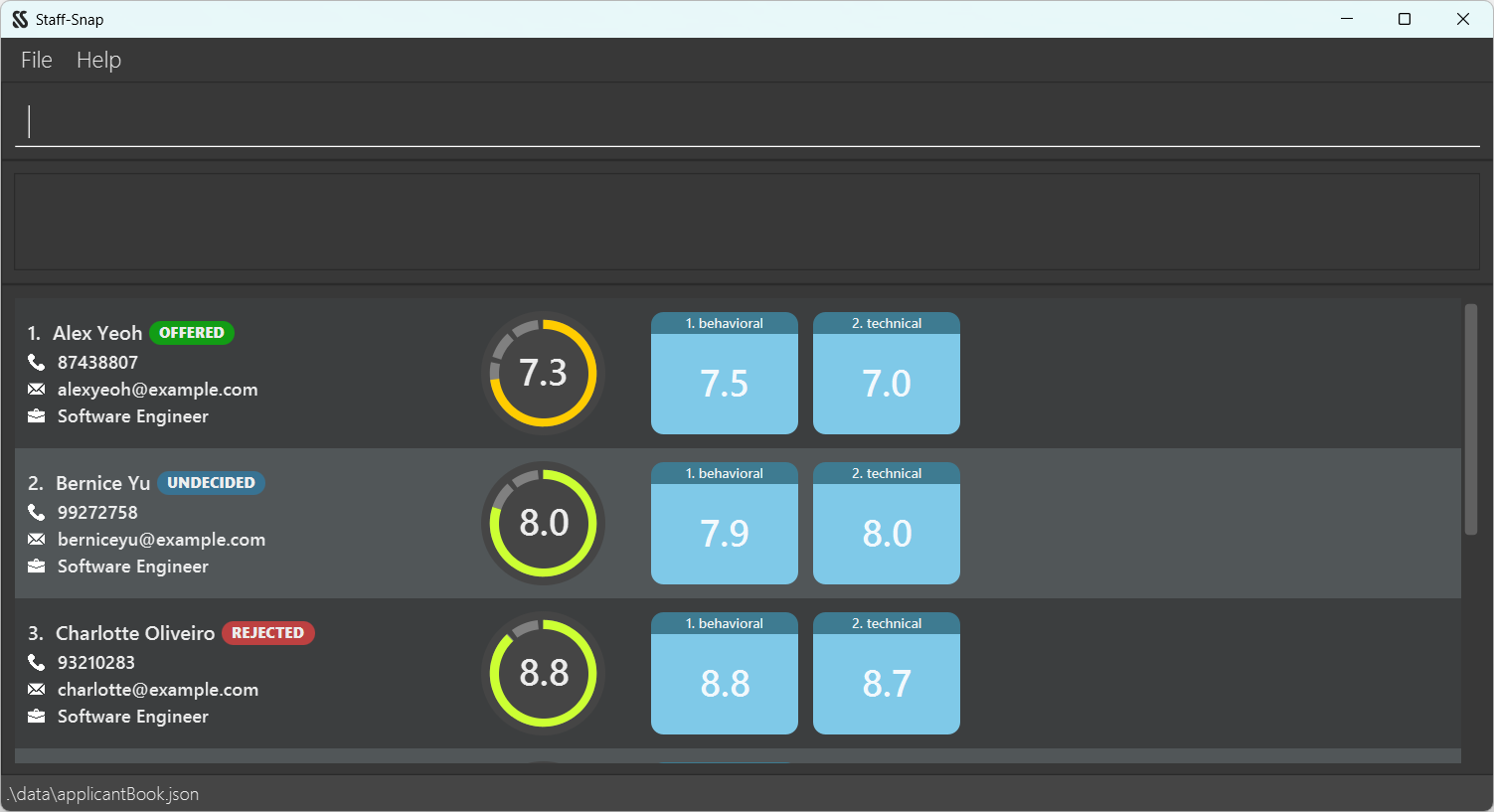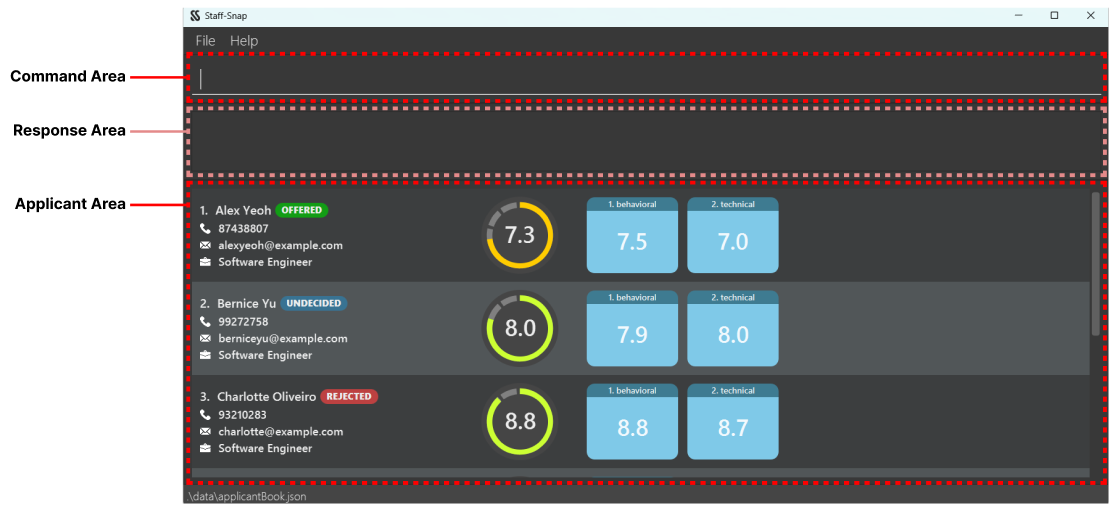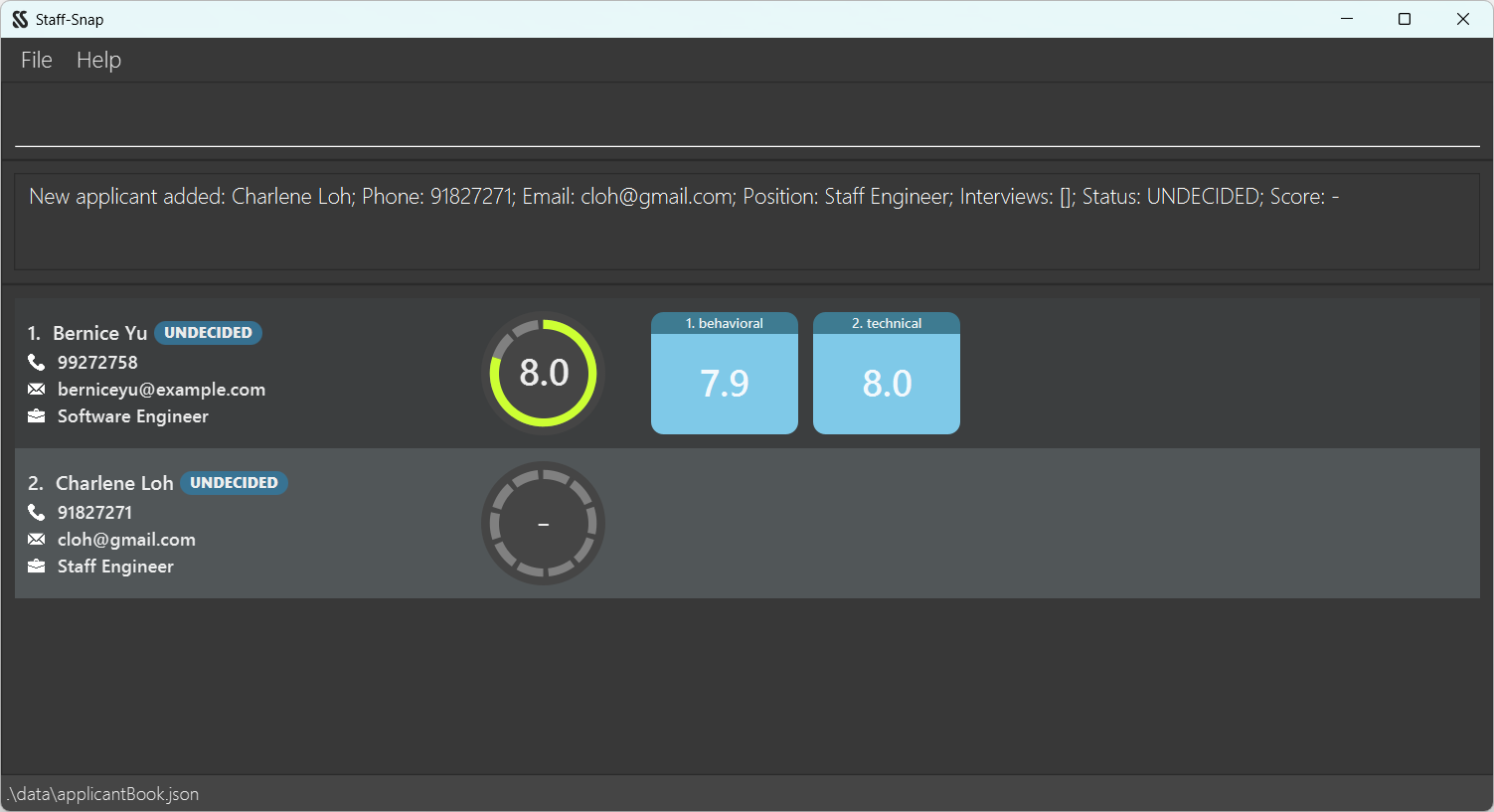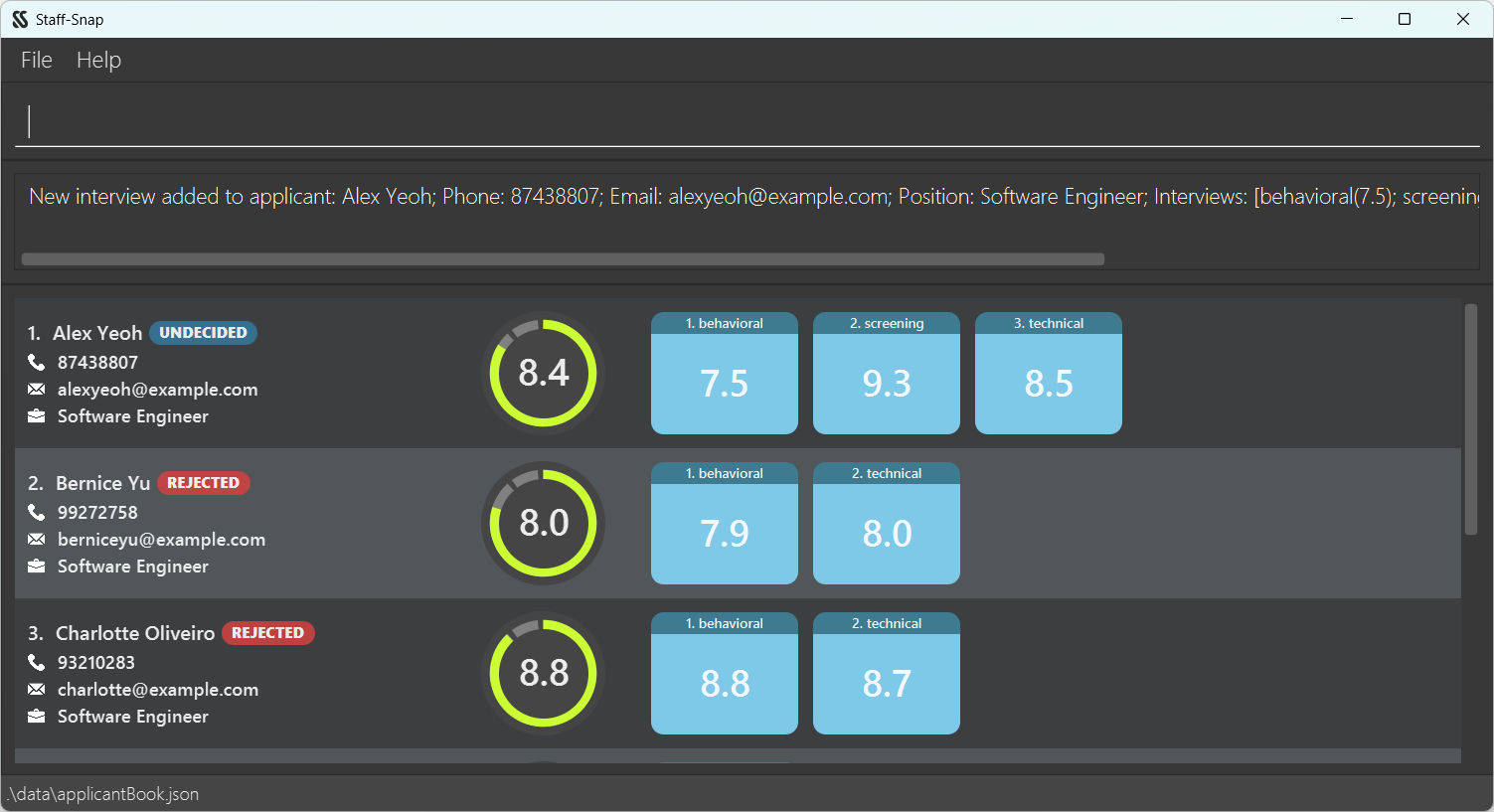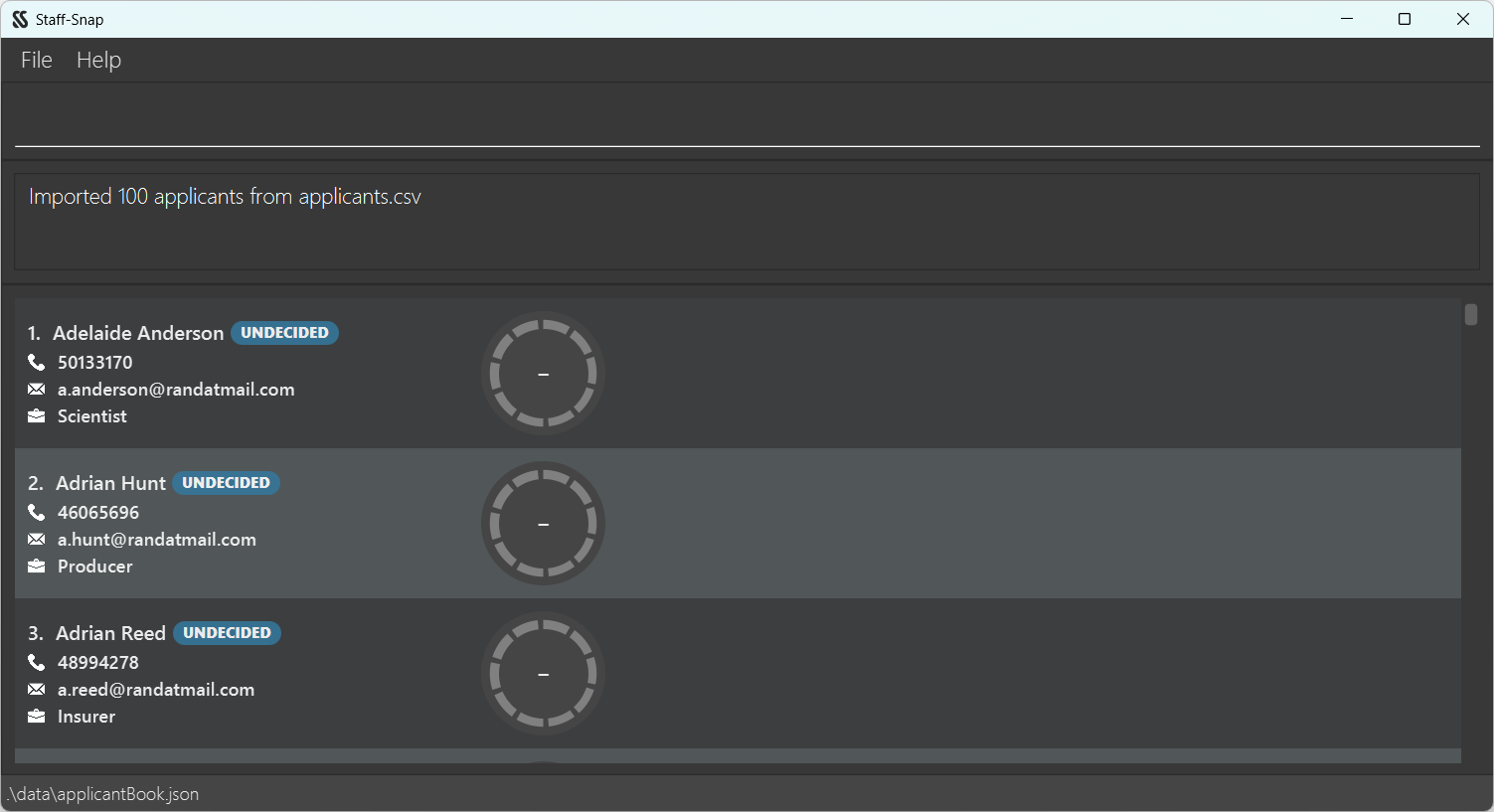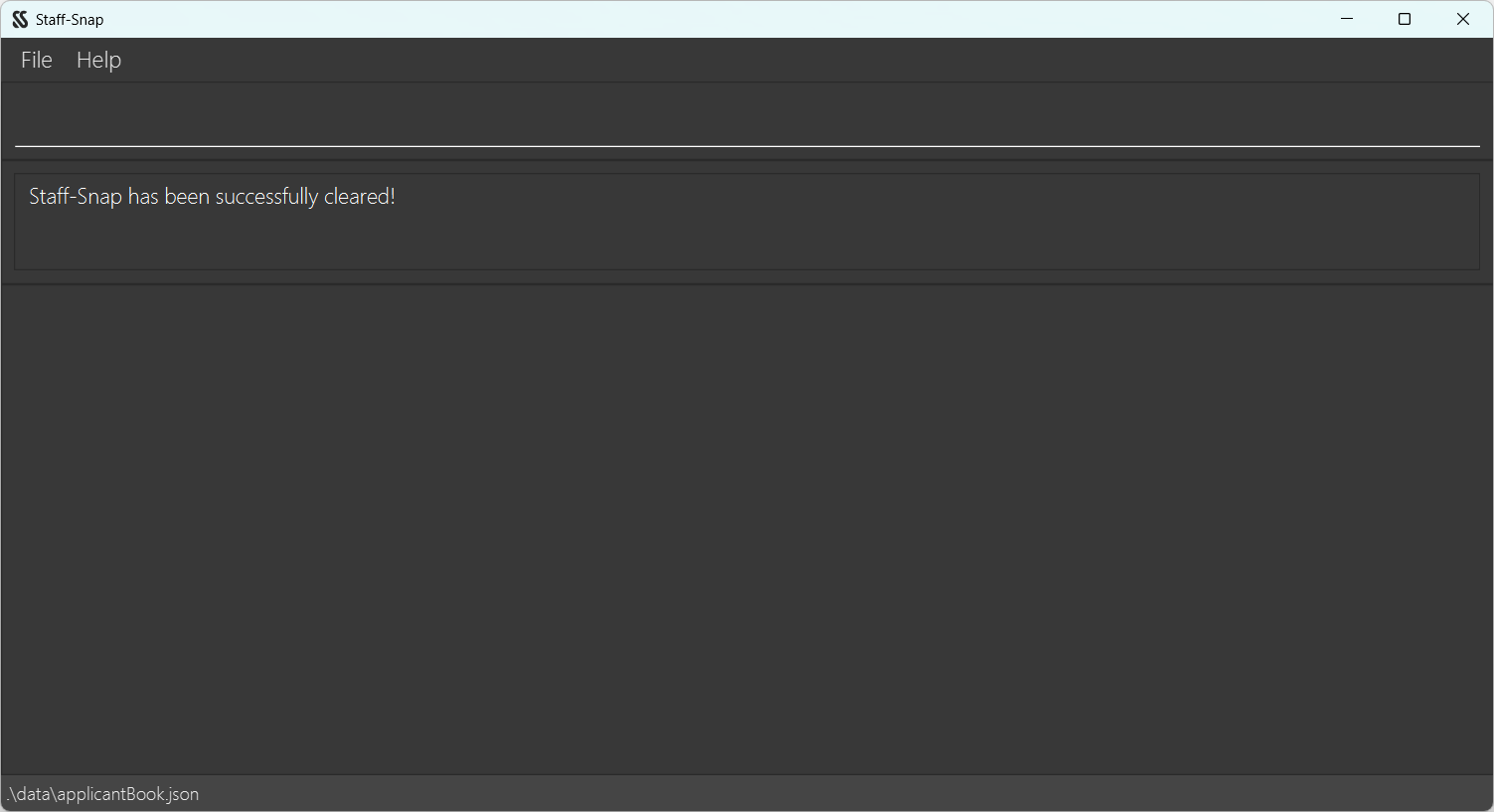Staff-Snap User Guide
Table of Contents
- Introduction
- Minimum System Requirements
- Quick Start
- Using this Guide
- Features
- Command Summary
- FAQ
- Glossary
Introduction
Welcome to the Staff-Snap User Guide!
Staff-Snap is a desktop app for Hiring Managers like you to manage the hiring and tracking of applicants, optimised for use via a Command Line Interface (CLI). Used by Hiring Managers in companies around the globe, it is effective, easy-to-use and reliable, making the hiring process a much more enjoyable experience.
The purpose of this guide is to get you familiar with the features of Staff-Snap. These features range from the simple task of adding an applicant to being able to sort your applicants by their overall score. Every single feature is explained in this guide.
To begin using this guide, ensure you meet the Minimum System Requirements to run Staff-Snap. Once this is done, go to the Quick Start section to get the application up and running. Once you have done so, feel free to go through the Features section to find out about the features Staff-Snap offers. We recommend going through it in the order of this guide but any order works as well! You may check out our Table of Contents to jump to any section of your choice.
Minimum System Requirements
- A computer running on Windows, macOS, or Linux.
- Ensure you have Java 11 or above installed in your computer. If you do not have Java 11, follow this installation guide.
Quick Start
- Download the latest
staffsnap.jarfrom here. - Copy the JAR file to an empty folder that you would like to use as the home folder for Staff-Snap.
- Open the command terminal.
- Navigate into your home folder with the
cdcommand (e.g.cd C:\Users\John\Desktop\MyHomeFolder). - Enter the
java -jar staffsnap.jarcommand to run the application. - You should see the GUI displayed as shown below. Note how the application contains some sample data.
- Type the command in the command box and press Enter to execute it. e.g. typing
helpand pressing Enter will open this User Guide in your browser window. Some example commands that you can try:
add n/John Doe hp/81238123 p/Boss e/john@mail.com: Adds an applicant named John Doe to the list.list: Lists all applicants.delete 1: Deletes the 1st applicant shown in the current list.clear: Clears all applicants from the list.exit: Exits the application.
- Refer to the Features section below for details of each command.
For macOS users
If you are unfamiliar with the command terminal, you can right-click the staffsnap.jar file and select Open With > JavaLauncher.app to launch the application. If you are shown the warning below, click Open to continue launching Staff-Snap.
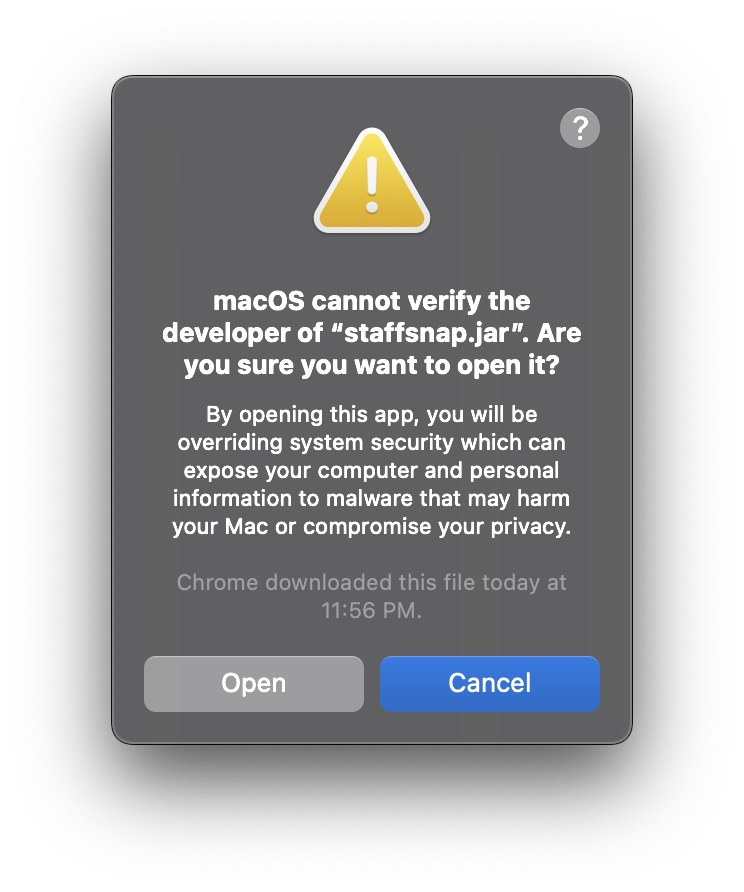
Using this Guide
This section introduces the symbols and notations used throughout this guide. The application's GUI components are also explained here. We recommend that you read this section closely before using this guide.
Understanding the Symbols
Symbol | Meaning |
|---|---|
Note | This is a reminder of essential information that is required for proper Staff-Snap usage. |
Tip | This is a small friendly advice to make your Staff-Snap experience more enjoyable. |
Caution | This is a warning that cautions the user against common errors. |
Understanding the Notations
| Notation | Explanation | Example |
|---|---|---|
Words in UPPER_CASE | These are the parameters to be supplied by the user. | The command format addi INDEX t/TYPE r/RATING can be used in the form addi 1 t/behavioural r/9.8 with the necessary details as the parameters. |
| Items in square brackets | These are optional parameters for the users to supply. | The command find KEYWORD [MORE_KEYWORDS] can be used in the form find Johnny Lee as well as find Johnny |
| Parameters can be in any order | Parameters for all commands are valid regardless of the order they are supplied in. | Both the commands add n/Lee Soo Man hp/98891131… and add hp/98891131 n/Lee Soo Man… are valid and will be accepted. |
Extraneous parameters for commands that do not take in parameters such as help, list, clear, exit will be ignored. | If any parameters are given for commands that do not require them, the given parameters will be ignored. |
Understanding the Main Window GUI
GUI Component | Purpose |
|---|---|
| Command Area | This is where users type in commands for the application. |
| Response Area | This is where Staff-Snap displays messages in response to user commands. |
| Applicant Area | This is where the applicant list is displayed. |
Understanding the Applicant Card GUI
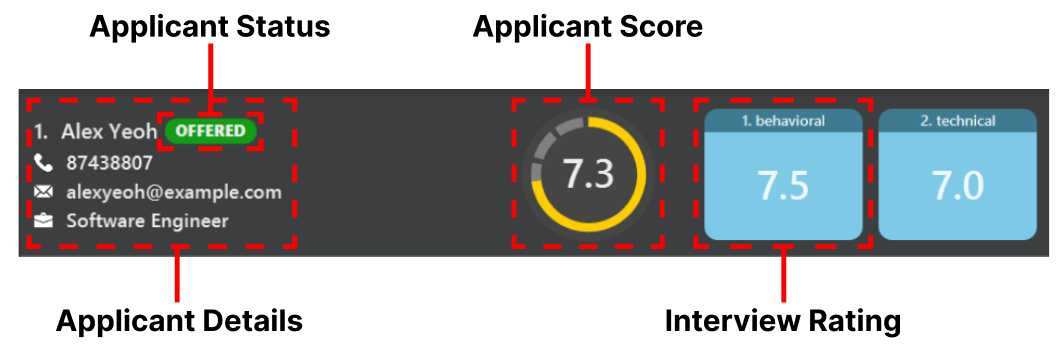
GUI Component | Purpose |
|---|---|
| Applicant details | This is where details about the applicant are displayed. These include their name, phone number, email, and position applied. |
| Applicant status | This is where the status of the applicant is displayed. The status is categorised into Offered, Rejected, or Undecided. |
| Applicant score | This is where the overall score of the applicant is displayed. This represents the average rating of all the applicant's interviews. |
| Interview rating | This is where the rating for each interview is displayed. |
Features
This section introduces the full-suite of features in Staff-Snap. The features are grouped according to the following categories:
- Applicant Management Features
- Interview Management Features
- Applicant Processing Features
- Miscellaneous Features
Applicant Management Features
Command Parameters
| Parameter | Description | Examples |
|---|---|---|
NAME | The applicant's name. It can only contain alphanumeric characters and space, should be at least 1 character long, and should not exceed 25 characters. |
|
PHONE | The applicant's phone number. It can only contain numbers, should be at least 3 digits long, and should not exceed 30 digits. |
|
EMAIL | The applicant's email. It should be of the format local-part@domain. The local-part should only contain alphanumeric characters and these special characters, excluding the parentheses, (+_.-). The local-part may not start or end with any special characters. This is followed by a '@' and then a domain name. The domain name is made up of domain labels separated by periods. The domain name must end with a domain label at least 2 characters long, have each domain label start and end with alphanumeric characters, and have each domain label consist of alphanumeric characters, separated only by hyphens, if any. The entire email address should not exceed 30 characters. |
|
POSITION | The position applied for by the applicant. It can take any value, should not be blank and should not exceed 30 characters. |
|
STATUS | The status of the applicant. It can only be o or offered for OFFERED, r or rejected for REJECTED, or u or undecided for UNDECIDED. The default status for an applicant is UNDECIDED. |
|
INDEX | The index of the applicant in the displayed list. It must be a positive integer and not more than the total number of applicants. |
|
Adding a new applicant: add
Adds a new applicant to the list. All newly added applicants have no interviews and have a default status of UNDECIDED.
Format: add n/NAME hp/PHONE e/EMAIL p/POSITION
Caution
Note
NAME can only contain alphanumeric characters and spaces, names containing non-alphanumeric characters such as hyphens - or slashes / are not allowed in this version of the app.
Valid examples:
add n/John Doe hp/91234567 e/johndoe@gmail.com p/Software Engineeradds a new applicant with name John Doe, phone number 91234567, email johndoe@gmail.com, and position Software Engineer.add n/Charlene Loh p/Staff Engineer e/cloh@gmail.com hp/91827271adds a new applicant with name Charlene Loh, phone number 91827271, email cloh@gmail.com, and position Staff Engineer, as shown in the GUI below.
Invalid examples:
add n/John Doe hp/91234567is not allowed as all fields are required to add an applicant to the list.
Editing an applicant: edit
Edits the details of an applicant in the list.
Format: edit INDEX [n/NAME] [hp/PHONE] [e/EMAIL] [p/POSITION]
- Edits the applicant at the specified
INDEX. The index refers to the index number shown in the displayed applicant list. - At least one of the optional fields must be provided.
- Existing values will be updated by the input values.
INDEXmust be a positive integer (e.g.1,2,3, ...).
Valid examples:
edit 1 n/Vijay Sankar Kumaredits the name of the 1st applicant in the list.edit 2 hp/80081234 e/newEmail@hotmail.comedits the phone number and email of the 2nd applicant in the list.
Invalid examples:
edit n/Vijay Sankar Kumaris not allowed asINDEXis a required parameter and must be specified.edit 1is not allowed as at least one of the optional fields[n/NAME],[hp/PHONE],[e/EMAIL], or[p/POSITION]must be provided.edit -20 hp/12341234is not allowed asINDEXmust be a positive integer.
Deleting an applicant: delete
Deletes an applicant from the list.
Format: delete INDEX
- Deletes the applicant at the specified
INDEX. The index refers to the index number shown in the displayed applicant list. INDEXmust be a positive integer (e.g.1,2,3, ...).
Valid examples:
listfollowed bydelete 2deletes the 2nd person in the applicant list.sort d/namefollowed bydelete 3deletes the 3rd person in the sorted applicant list.
Invalid examples:
deleteis not allowed asINDEXis a required parameter and must be specified.delete -3is not allowed asINDEXmust be a positive integer.
Listing all applicants: list
Displays the full list of all applicants.
Format: list
Editing an applicant status: status
Edits the status of an applicant.
Format: status INDEX s/STATUS
- Edits the status of the applicant at the specified
INDEX. The index refers to the index number shown in the displayed applicant list. INDEXmust be a positive integer (e.g.1,2,3, ...).
Valid examples:
status 3 s/oupdates the status of the 3rd person in the displayed applicant list to OFFERED.status 1 s/rejectedupdates the status of the 1st person in the displayed applicant list to REJECTED.
Invalid examples:
status 3 s/interviewingis not allowed asSTATUSmust be eitheroorofferedorrorrejectedoruorundecided.status 3is not allowed asSTATUSis a required parameter and must be specified.status -3 s/ois not allowed asINDEXmust be a positive integer.
Interview Management Features
Command Parameters
| Parameter | Description | Examples |
|---|---|---|
TYPE | The interview type. It should not be empty and should not exceed 14 characters. |
|
RATING | The interview rating. It should be a number between 0.0 and 10.0 inclusive, to 1 decimal place. |
|
INTERVIEW_INDEX | The index of the applicant's interview in the applicant card. It must be a positive integer and not more than the applicant's total number of interviews. |
|
INDEX | The index of the applicant in the displayed list. It must be a positive integer and not more than the total number of applicants. |
|
Adding an interview to an applicant: addi
Adds a new interview to an applicant. In the case of duplicate names, the system will automatically increment the last number in the user input until it hits a unique input, or add 1 if there is no number. However, if the input is too large, or there are too many duplicates, the system might throw a message asking you to handle it manually without handling it for you.
Note
technical1 and technical2 exist, deleting technical1 will not change technical2 back to technical1.
Duplicate handling:
- Entering
technical12, thentechnical12again will result in the 2nd entry being converted totechnical13. - Entering
technical,technical1, thentechnicalagain will result in the 2ndtechnicalentry being converted totechnical2. - Entering
technical, thentechnicalagain will result in the 2nd entry being converted totechnical1.
Format: addi INDEX t/TYPE [r/RATING]
- Adds an interview to the applicant at the specified
INDEX. The index refers to the index number shown in the displayed applicant list. - A maximum of 5 interviews can be added to each applicant.
INDEXmust be a positive integer (e.g.1,2,3, ...).
Tip
Valid examples:
addi 3 t/screeningadds a screening interview without rating to the 3rd person in the displayed applicant list.addi 1 t/technical r/8.5adds a technical interview with rating 8.5 to the 1st person in the displayed applicant list, as shown in the GUI below.
Invalid examples:
addi 1is not allowed asTYPEis a required parameter and must be specified.addi -1 t/screeningis not allowed asINDEXmust be a positive integer.
Editing an interview of an applicant: editi
Edits an interview of an applicant.
Format: editi INDEX i/INTERVIEW_INDEX [t/TYPE] [r/RATING]
- Edits the applicant at the specified
INDEX. The index refers to the index number shown in the displayed applicant list. INTERVIEW_INDEXrefers to the index of the interview to be edited of the applicant.- At least one of the optional fields must be provided.
- Existing values will be updated by the input values.
INDEXandINTERVIEW_INDEXmust be a positive integer (e.g.1,2,3, ...).
Caution
editi and attempting to do so will give an error message.
Valid examples:
editi 1 i/1 t/technical r/7.8edits the 1st interview of the 1st person in the displayed applicant list to a technical interview with rating 7.8.editi 3 i/2 t/screeningedits the 2nd interview of the 3rd person in the displayed applicant list to a screening interview.editi 2 i/1 r/8.9edits the 1st interview rating of the 2nd person in the displayed applicant list to 8.9.
Invalid examples:
editi 1is not allowed as anINTERVIEW_INDEXis a required parameter and must be specified.editi 1 i/1is not allowed as at least one of the optional fields[t/TYPE]or[r/RATING]must be provided.editi -1 i/2 t/Assessmentis not allowed asINDEXmust be a positive integer.
Deleting an interview from an applicant: deletei
Deletes an interview from an applicant.
Format: deletei INDEX i/INTERVIEW_INDEX
- Deletes from the applicant at the specified
INDEX. The index refers to the index number shown in the displayed applicant list. INDEXandINTERVIEW_INDEXmust be a positive integer (e.g.1,2,3, ...).
Valid examples:
deletei 1 i/2deletes the 2nd interview of the 1st person in the displayed applicant list.
Invalid example:
deletei 1 i/20is not allowed as the index of the interview is invalid. Since the maximum number of interviews for each applicant is 5, an interview index larger than 5 is not allowed.deletei -1 i/3is not allowed asINDEXmust be a positive integer.
Applicant Processing Features
Command Parameters
| Parameter | Description | Examples |
|---|---|---|
DESCRIPTOR | The applicant descriptor to sort by. It should be either name or phone or email or position or score or status. |
|
KEYWORD | The keyword to find in an applicant's name. It should be alphanumerical. |
|
SCORE | The applicant's overall score. It should be a number between 0.0 and 10.0 inclusive, to 1 decimal place. |
|
FILENAME | The file name of the csv file to import. It should end with the .csv suffix and should not be blank. |
|
Finding an applicant by name: find
Find applicants whose name contains a particular keyword.
Format: find KEYWORD [MORE_KEYWORDS]
- The total length of the keywords, including spaces, should not be more than 55 characters long.
- The search is case-insensitive, e.g.
JOHNwill returnjohn. - The order of the keywords does not matter, e.g.
Alice Tanwill matchTan Alice. - Only the applicant name is searched.
- Any applicant whose name contains the sequence of characters given as the keyword will be given as a result,
e.g.
Edwill match bothEdwardandEd. - Applicants matching at least one keyword will be returned (i.e. OR search),
e.g.
Ben Bobbywill returnBen YangandBobby Chin.
Note
find works on the entire applicant list and will display any applicant whose name matches at least one keyword, even if they were filtered out using filter.
Valid examples:
find IVANfinds any applicant whose name contains “ivan”.find IVAN CHEWfinds any applicant whose name contains “ivan” or contains “chew”.
Invalid examples:
find name!!!is not allowed as theKEYWORD [MORE_KEYWORDS]must be alphanumeric.
Sorting applicants by descriptors: sort
Sorts the applicant list based on the descriptor provided.
Format: sort d/DESCRIPTOR [dsc/]
DESCRIPTORmust be eithernameorphoneoremailorpositionorscoreorstatus.dsc/flag indicates to sort the applicant list in descending order.
Example:
sort d/namesorts the applicant list by name in alphabetical order.sort d/phonesorts the applicant list by phone numbers in ascending order.sort d/emailsorts the applicant list by email in alphabetical order.sort d/position dsc/sorts the applicant list by positions in descending alphabetical order.sort d/score dsc/sorts the applicant list by score in descending order.sort d/statussorts the applicant list by status in the order UNDECIDED, OFFERED, REJECTED.
Filtering applicants by fields: filter
Filters the applicant list based on fields given by the user.
Format: filter [n/NAME] [e/EMAIL] [p/POSITION] [hp/PHONE] [s/STATUS] [lts/SCORE] [gts/SCORE]
- All fields are optional, however at least one of the optional fields must be provided.
- Any combination of multiple different fields is allowed.
- Only one of each field can be provided.
- Only applicants matching ALL fields will be returned. (i.e. AND search).
- For
[n/NAME]field, only applicants whose name contains the full substring will be returned, e.g.n/Ivan Chewwill NOT returnIvan Lee. [n/NAME][e/EMAIL][p/POSITION]fields are case-insensitive, e.g.n/JOHNwill returnjohn.- If provided, the fields
NAME,PHONE,EMAIL, andPOSITIONmust satisfy the parameter constraints previously described. [s/STATUS]takes in a value of eitheruoroorr.[lts/SCORE][gts/SCORE]fields do NOT include equality in filters, e.g.gts/7will return all applicants whose score is strictly greater than7.
Caution
Example:
filter n/Ivanfilters the applicant list to applicants whose name containsivan.filter n/Ivan p/Testing Engineer s/ufilters applicant list to applicants whose name containsivanapplying for the role oftesting engineerand has a status ofUndecided.filter gts/7filters applicant list to applicants whose score is strictly greater than 7.
Importing from CSV: import
Imports applicants from a CSV file.
Format: import f/FILENAME
- The CSV file must be placed in the home folder of Staff-Snap.
- The CSV file must have the following headers:
name,phone,email,positionin that order, as shown below.
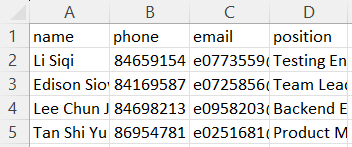
- The fields of the columns must satisfy the parameter constraints for
NAME,PHONE,EMAIL, andPOSITIONrespectively. - The CSV file must not contain duplicate applicants.
- The CSV file must not contain applicants that are already in Staff-Snap.
- A sample CSV file can be found here.
Example:
import f/applicants.csvwill import the applicants from theapplicants.csvfile, as shown in the GUI below.
Miscellaneous Features
Viewing help: help
Opens up the user guide in the browser. Also displays a list of basic commands the user can use.
Format: help
Clearing all applicant entries: clear
After typing clear, system asks the user to confirm clearing. If user types yes and clicks enter, all the current data stored in the system is then cleared. Else, typing in anything else then pressing enter will cancel the clear process.
Format: clear
Exiting the program: exit
Exits the program.
Format: exit
Saving the data
Automatically saves the data to a local storage whenever there is a change to the applicant list. There is no need to save manually.
Editing the data file
Caution
Staff-Snap applicant data are saved automatically as a JSON file [JAR file location]/data/applicantBook.json. Advanced users are welcome to update data directly by editing that data file.
Command Summary
Commands for Applicant Management Features
Action | Format |
|---|---|
| Adding a new applicant | add n/NAME hp/PHONE e/EMAIL p/POSITION e.g. add n/Clarence Lee hp/81920192 e/clarence@gmail.com p/Software Engineer |
| Editing an applicant | edit INDEX [n/NAME] [hp/PHONE] [e/EMAIL] [p/POSITION] e.g. edit 3 hp/82910293 e/lulule@gmail.com |
| Deleting an applicant | delete INDEX e.g. delete 3 |
| Listing all applicants | list |
| Editing an applicant status | status INDEX s/STATUS e.g. status 3 s/u |
Commands for Interview Management Features
Action | Format |
|---|---|
| Adding an interview to an applicant | addi INDEX t/TYPE [r/RATING] e.g. addi 2 t/technical |
| Editing an interview of an applicant | editi INDEX i/INTERVIEW_INDEX [t/TYPE] [r/RATING] e.g. editi 3 i/2 r/8.2 |
| Deleting an interview from an applicant | deletei INDEX i/INTERVIEW_INDEX e.g. deletei 3 i/1 |
Commands for Applicant Processing Features
Action | Format |
|---|---|
| Finding an applicant by name | find KEYWORD [MORE_KEYWORDS] e.g. find jo tan |
| Sorting applicants by descriptors | sort d/DESCRIPTOR [dsc/] e.g. sort d/name dsc/ |
| Filtering applicants by fields | filter [n/NAME] [e/EMAIL] [p/POSITION] [hp/PHONE] [s/STATUS] [lts/SCORE] [gts/SCORE] e.g. filter n/lee lts/7.8 |
| Importing from CSV | import f/FILENAME e.g. import f/demo.csv |
Commands for Miscellaneous Features
Action | Format |
|---|---|
| Viewing help | help |
| Clearing all applicant entries | clear |
| Exiting the program | exit |
FAQ
Q: How do I transfer my data to another computer?
A: Install Staff-Snap on the other computer and replace the data file [JAR file location]/data/applicantBook.json in the other computer with the data file from your current computer.
Q: How do I transfer my spreadsheet data to Staff-Snap?
A: Export your spreadsheet data as a CSV file, then use the import command to import your CSV file into Staff-Snap. Ensure that your CSV file has the correct format and headers.
Q: Is my data secure?
A: Yes, your data is stored locally in your computer and is not accessible by anyone else.
Q: Will I lose my data when I exit the app?
A: No you will not. The data is stored on your computer and can still be displayed after exiting the app.
Q: Do I need internet connection to use Staff-Snap?
A: You will need internet connection to open the web version of our user guide after clicking help or typing the
help command. Otherwise, no internet connection is required to perform the other features.
Q: Why is the first applicant from my CSV file not being imported?
A: You might have omitted the header row. Ensure that the CSV file has the following headers: name, phone, email, position, in that order.
Q: Why is it that an applicant can only have one position?
A: For the current iteration, we only allow the applicant to apply for one position. We plan to allow users to
apply for multiple positions in future iterations.
Q: Do I have to pay to use Staff-Snap?
A: No, Staff-Snap is completely free to use.
Q: Can I contact somebody for support?
A: Yes, if you require support from our team while using Staff-Snap, feel free to drop us an email at support@staffsnap.com.
Glossary
| Term | Definition |
|---|---|
| Alphanumeric | Text that is consisting of or using both letters and numerals. |
| Command | A Command is an instruction given by the user to perform a certain action. |
| Command Line Interface (CLI) | The CLI is a text-based interface that allows users to type in commands to interact with the application. |
| Command Terminal | A text-based interface or console where users can interact with a computer system by entering commands. For example, you can use Bash for Linux, Zsh for macOS, or PowerShell for Windows. |
| Component | A component is a part of the user interface. |
| Comma-Separated Values (CSV) | A CSV file is a text file format that uses commas to separate values. This allows data to be saved in a tabular format. |
| Graphical User Interface (GUI) | The GUI is the visual display of the application which users can interact with. |
| Home Folder | The main folder where you want to store all Staff-Snap related files. |
| Index | The position of a certain applicant in a list. The first applicant on a list in Staff-Snap will always have the index 1. |
| Java Archive File (JAR) | The file format of Staff-Snap. |
| Java | Java is a general-purpose, class-based, object-oriented programming language designed for having lesser implementation dependencies. |
| JavaScript Object Notation (JSON) | A data interchange file format used by Staff-Snap to store its applicant data. |
| Parameter | Parameters are the details needed to perform a specific command. (e.g. When adding an applicant, a parameter can be the name of the applicant) |
| Small Medium Enterprise (SME) | A SME is roughly defined as a small business that has more than 30 employees but less than 250 employees. |
| User Interface (UI) | A User Interface is the visual display of the application where users can interact with the application. |