Staff-Snap Developer Guide
Acknowledgements
Staff-Snap is based on the AddressBook-Level3 project created by the SE-EDU initiative, and it incorporates the following third-party libraries: JavaFX, Jackson, JUnit5, OpenCSV, TestFX.
Getting Started
Refer to the guide Setting up and getting started.
Design
Architecture
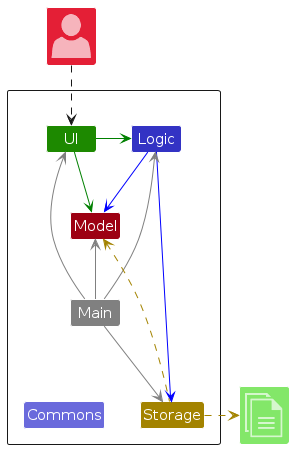
The Architecture Diagram given above explains the high-level design of the App.
Given below is a quick overview of main components and how they interact with each other.
Main components of the architecture
Main (consisting of
classes Main
and MainApp) is
in charge of the app launch and shut down.
- At app launch, it initializes the other components in the correct sequence, and connects them up with each other.
- At shut down, it shuts down the other components and invokes cleanup methods where necessary.
The bulk of the app's work is done by the following four components:
UI: The UI of the App.Logic: The command executor.Model: Holds the data of the App in memory.Storage: Reads data from, and writes data to, the hard disk.
Commons represents a collection of classes used by multiple other components.
How the architecture components interact with each other
The Sequence Diagram below shows how the components interact with each other for the scenario where the user issues
the command delete 1.
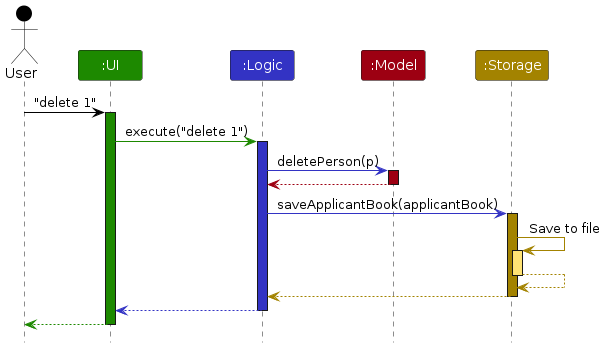
Each of the four main components (also shown in the diagram above),
- defines its API in an
interfacewith the same name as the Component. - implements its functionality using a concrete
{Component Name}Managerclass (which follows the corresponding APIinterfacementioned in the previous point).
For example, the Logic component defines its API in the Logic.java interface and implements its functionality using
the LogicManager.java class which follows the Logic interface. Other components interact with a given component
through its interface rather than the concrete class (reason: to prevent outside component's being coupled to the
implementation of a component), as illustrated in the (partial) class diagram below.
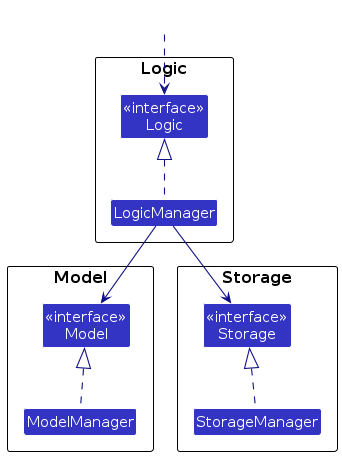
The sections below give more details of each component.
UI component
The API of this component is specified
in Ui.java
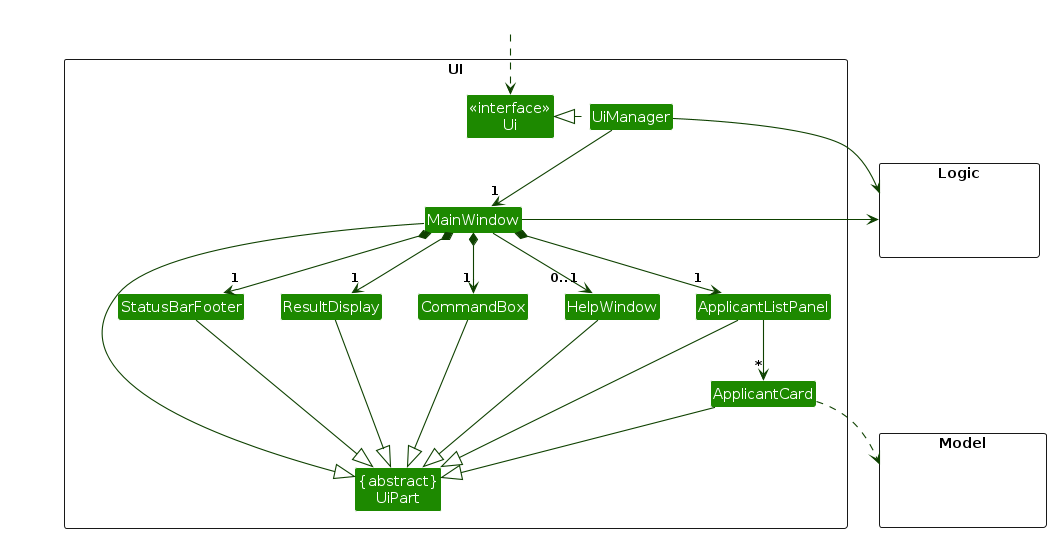
The UI consists of a MainWindow that is made up of parts
e.g.CommandBox, ResultDisplay, ApplicantListPanel, StatusBarFooter etc. All these, including the MainWindow,
inherit from the abstract UiPart class which captures the commonalities between classes that represent parts of the
visible GUI.
The UI component uses the JavaFX UI framework. The layout of these UI parts are defined in matching .fxml files that
are in the src/main/resources/view folder. For example, the layout of
the MainWindow
is specified
in MainWindow.fxml
The UI component,
- executes user commands using the
Logiccomponent. - listens for changes to
Modeldata so that the UI can be updated with the modified data. - keeps a reference to the
Logiccomponent, because theUIrelies on theLogicto execute commands. - depends on some classes in the
Modelcomponent, as it displaysApplicantobject residing in theModel.
Logic component
API : Logic.java
Here's a (partial) class diagram of the Logic component:
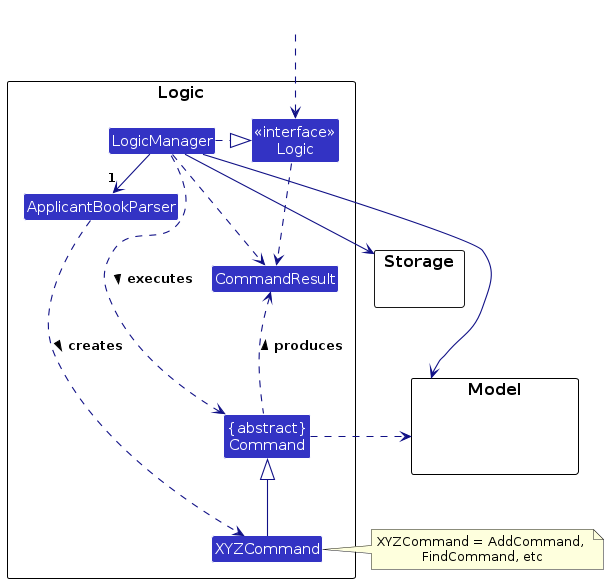
The sequence diagram below illustrates the interactions within the Logic component, taking execute("delete 1") API
call as an example.
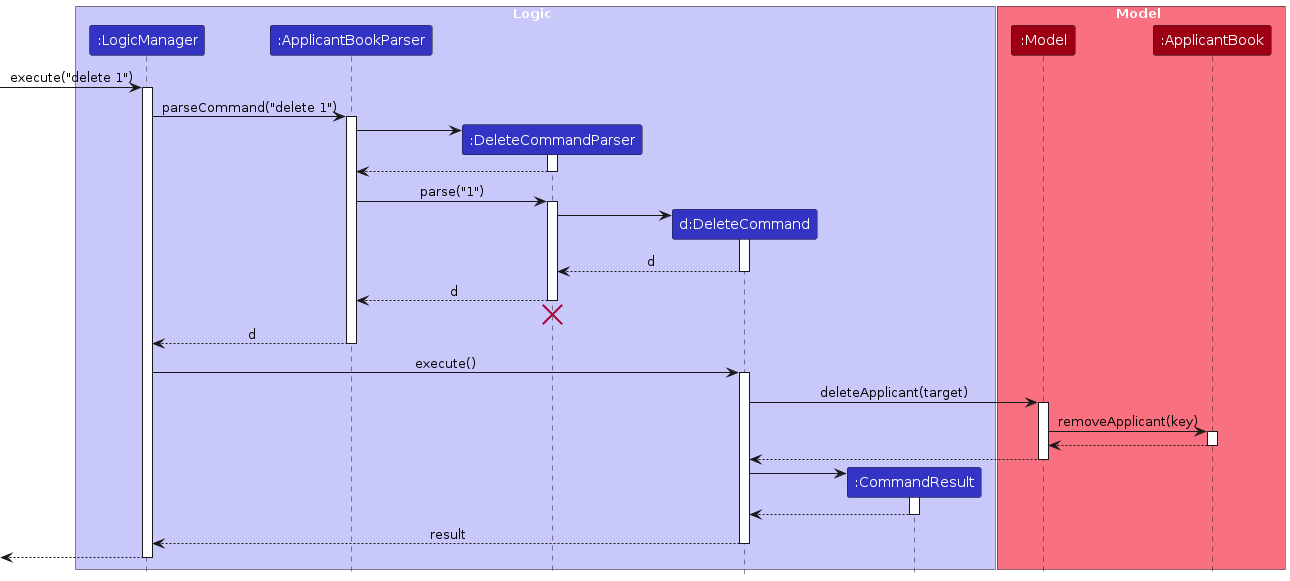
DeleteCommandParser should end at the destroy marker (X) but due to a limitation of
PlantUML, the lifeline reaches the end of diagram.
How the Logic component works:
- When
Logicis called upon to execute a command, it is passed to anApplicantBookParserobject which in turn creates a parser that matches the command (e.g.,DeleteCommandParser) and uses it to parse the command. - This results in a
Commandobject (more precisely, an object of one of its subclasses e.g.,DeleteCommand) which is executed by theLogicManager. - The command can communicate with the
Modelwhen it is executed (e.g. to delete a applicant). - The result of the command execution is encapsulated as a
CommandResultobject which is returned back fromLogic.
Here are the other classes in Logic (omitted from the class diagram above) that are used for parsing a user command:
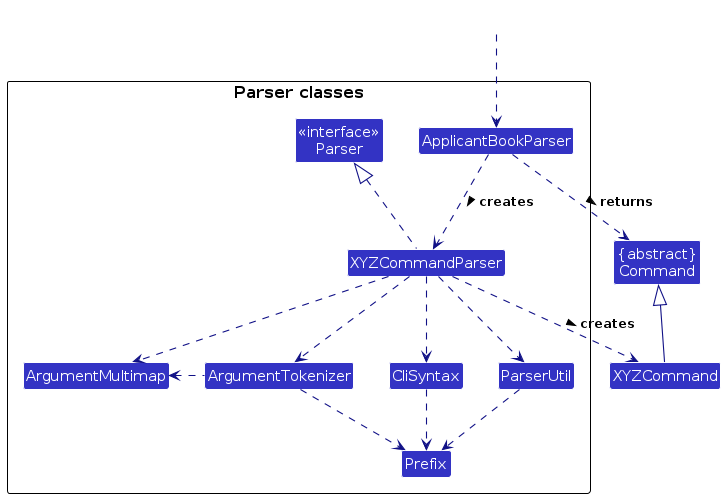
How the parsing works:
- When called upon to parse a user command, the
ApplicantBookParserclass creates anXYZCommandParser(XYZis a placeholder for the specific command name e.g.,AddCommandParser) which uses the other classes shown above to parse the user command and create aXYZCommandobject (e.g.,AddCommand) which theApplicantBookParserreturns back as aCommandobject. - All
XYZCommandParserclasses (e.g.,AddCommandParser,DeleteCommandParser, ...) inherit from theParserinterface so that they can be treated similarly where possible e.g, during testing.
Model component
API : Model.java
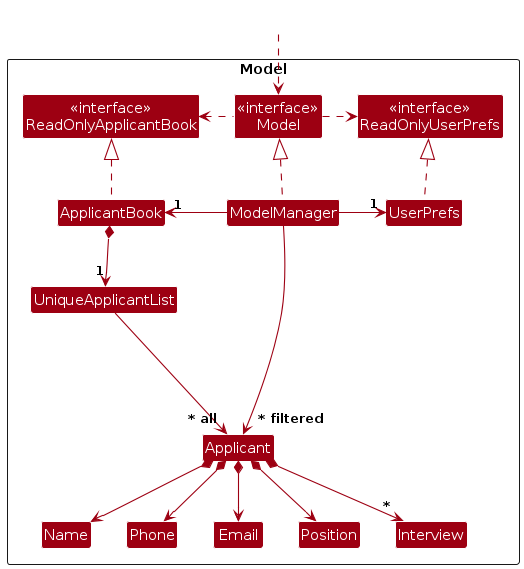
The Model component,
- stores the applicant book data i.e., all
Applicantobjects (which are contained in aUniqueApplicantListobject). - stores the currently 'selected'
Applicantobjects (e.g., results of a search query) as a separate filtered list which is exposed to outsiders as an unmodifiableObservableList<Applicant>that can be 'observed' e.g. the UI can be bound to this list so that the UI automatically updates when the data in the list change. - stores a
UserPrefobject that represents the user’s preferences. This is exposed to the outside as aReadOnlyUserPrefobjects. - does not depend on any of the other three components (as the
Modelrepresents data entities of the domain, they should make sense on their own without depending on other components)
Storage component
API : Storage.java
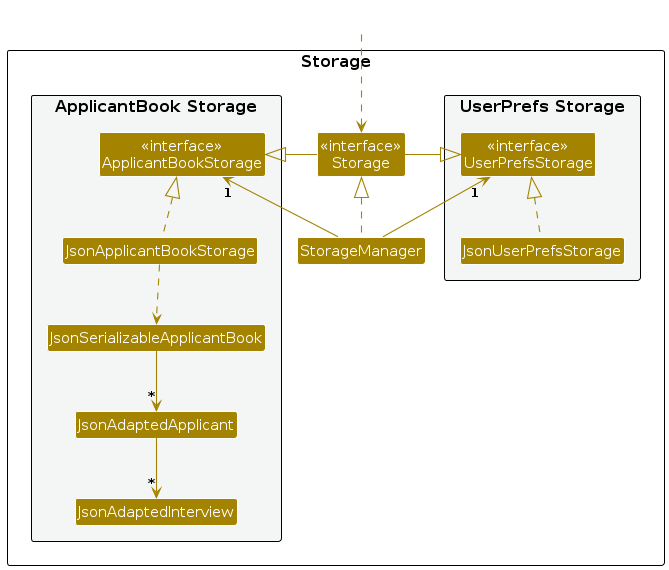
The Storage component,
- can save both applicant book data and user preference data in JSON format, and read them back into corresponding objects.
- inherits from both
ApplicantBookStorageandUserPrefStorage, which means it can be treated as either one (if only the functionality of only one is needed). - depends on some classes in the
Modelcomponent (because theStoragecomponent's job is to save/retrieve objects that belong to theModel)
Common classes
Classes used by multiple components are in the seedu.staffsnap.commons package.
Implementation
This section describes some noteworthy details on how certain features are implemented.
Add applicant feature
Implementation
The add applicant feature allows users to add an applicant to the applicant list.
Steps to trigger
- The user launches the application.
- The user executes
add n/John Doe hp/98765432 e/jd@gmail.com p/software engineerto add a new applicant. - The
AddCommandParser#parse()checks whether all the prefixes and the required values are provided. - If the check is successful, the
AddCommand#execute()checks if the applicant exists in the applicant list. - If the applicant does not exist, the
Model#addApplicant()adds the applicant to the applicant list.
The following sequence diagram shows how the add command works:
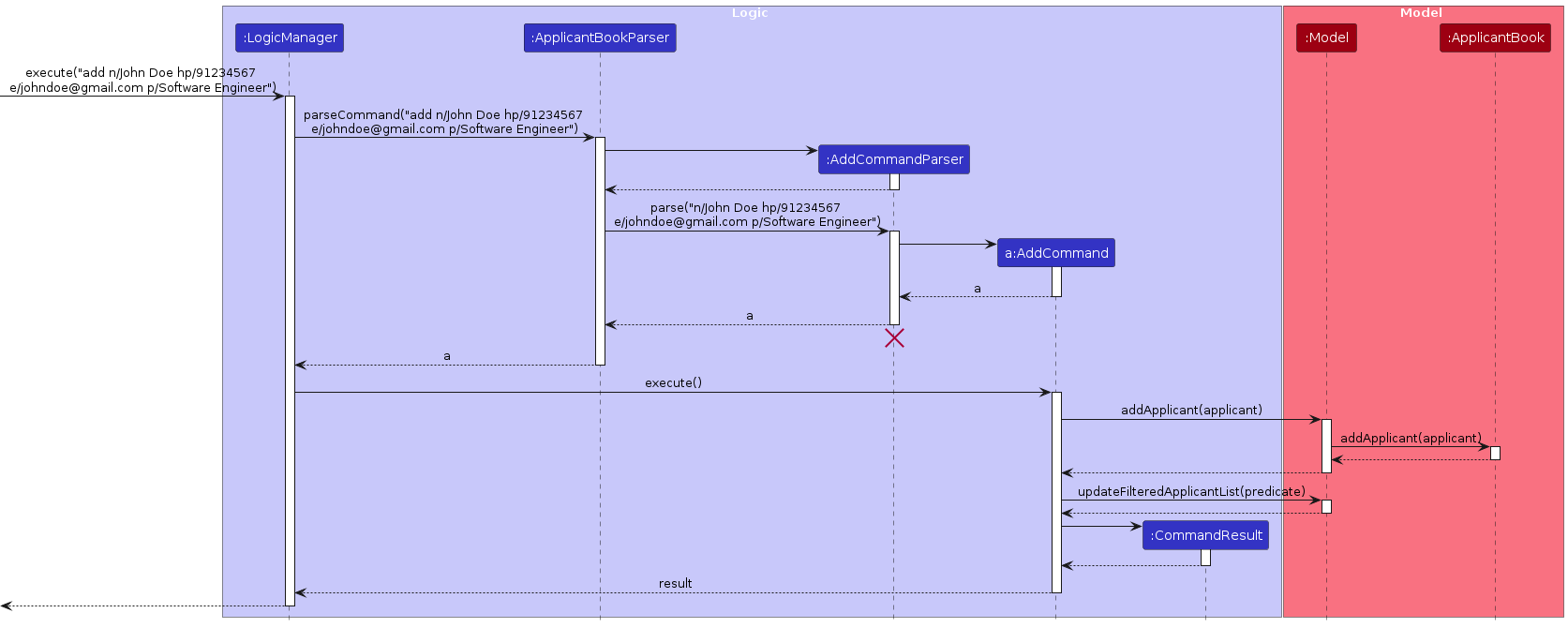
The following activity diagram summarizes what happens when a user executes the add command:
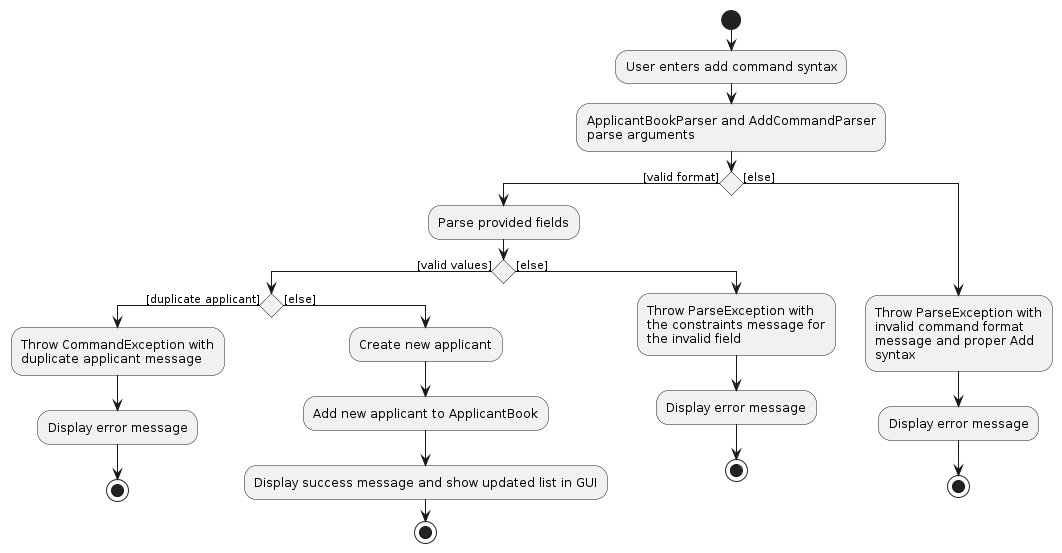
Design considerations
Aspect: Format for adding applicants and interviews
Alternative 1 (current choice): Separate command
addandaddifor adding applicants and interviews respectively.- Pros: Shorter command for user and easier to handle exceptions.
- Cons: Harder to implement.
Alternative 2: Same command
addfor adding applicants and interviews.- Pros: More convenient for user to add an applicant with interviews.
- Cons: Still necessary to have a separate
addicommand for user to add a new interview to an existing applicant.
Edit applicant feature
Implementation
The edit applicant feature allows users to edit the details of an applicant.
Steps to trigger
- The user launches the application.
- The user executes
edit 1 hp/87654321 p/front-end engineerto edit the phone number and position of the first applicant. - The
EditCommandParser#parse()checks whether the index of the applicant is valid and at least one prefix with the required values are provided. - If the check is successful, the
EditCommand#execute()checks if the identity of the applicant after the edit is the same as the identity of another existing applicant. - If the identity is not the same, the
Model#setApplicant()updates the details of the applicant while theModel#updateFilteredApplicantList()updates applicant list to display the updated applicant list.
Design considerations
Aspect: Syntax for editing applicants
Alternative 1 (current choice): At least one field to edit has to be provided.
- Pros: More convenient for user to edit an applicant's details and shorter command. Ensures that field not meant to be edited will remain unchanged.
- Cons: Harder to implement due to more validation and checks needed.
Alternative 2: All fields of the applicant has to be provided, regardless of whether it is edited.
- Pros: Easier to implement due to similarity to add feature.
- Cons: More areas for error as fields not meant to be edited might be edited due to a typo.
Help feature
Implementation
- When the user enters the term help. it triggers the help feature in the parser under the switch case.
- After it is triggered, it will display a short list of possible commands that the user can use.
- The user guide will also be opened in their browser
Steps to trigger
- User opens the app.
- User keys in
help. - Command list is shown and opens user guide in browser.
Notes
- Help can be called anytime and has no format to follow. The popup screen is disabled to avoid confusion but can be enabled in the future if need be.
Confirmation + Clear command
Implementation
- This features requires the state of the parser to be known.
- The parser is modified to store the previous taken in command, in this case whether the previous command was a successful clear command.
- If the previous command is not a clear command, it looks for the keyword clear. Otherwise, it looks for the keyword yes.
- Hence, the user will first need to call clear, before calling yes to invoke the clear mechanism, ensuring safety of data.
Steps to trigger
- User opens the app.
- User enters
clear(and subsequently sees a message asking to confirm). - User enters
yesto confirm the clear.
Notes
- If you would like to extend the code for more features that require state, please do change the case condition for this feature.
- Currently, it follows the default commands if a word other than yes is given. But this will be improved in a future update.
- The state of the parser, rather than the app is used to reduce the chances of accidental clears.
Interview feature
Purpose
As a hiring management software, we need to perform CRUD operations for the interviews of applicants. This allows us to add new interviews, view existing interviews, edit current interviews, and delete interviews. As we aim so make our program intuitive and efficient, the UI design and data structure used to store these interview objects were crucial considerations in the implementation process.
Implementation
The Interview class is used to store the information of each interview. It contains the following attributes: type
and rating. The type attribute represents the type of interview, while the rating attribute represents how well
the applicant performed in an interview (out of a score of 10). The CRUD commands involving Interview includes
the AddInterviewCommand, EditInterviewCommand, and DeleteInterviewCommand. These are implemented in a largely
similar manner to the Applicant class. The main difference is in how an EditInterviewDescriptor class facilitates
the editing of an interview and how the edit and delete commands requires 2 indices: the applicant index as well as the
chosen interview index.
The activity diagram below gives an overview of the behavior when the DeleteInterviewCommand is executed:
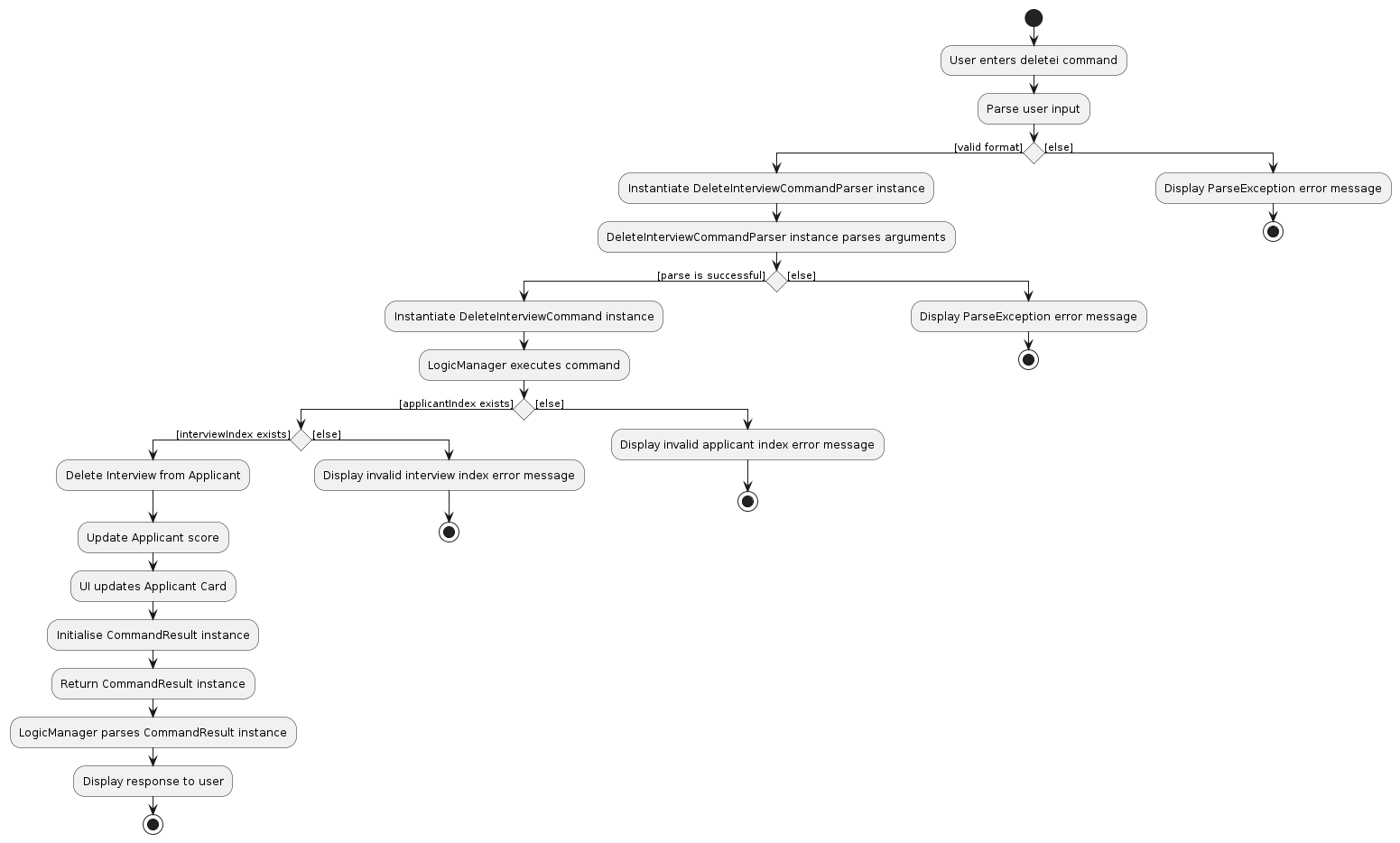
Design Considerations
In deciding the data structure to house our Interview objects, we were torn between using a PriorityQueue and
a List. A PriorityQueue would have been useful in sorting the interviews by rating, but it would have been difficult
to implement the EditInterviewCommand and DeleteInterviewCommand as the PriorityQueue does not have a get()
method. Also, if we wanted to extend a sorting function for interviews in the future, a PriorityQueue would make it
more difficult for us to change the comparator for Interview objects. For the sake of extensibility of the codebase,
we decided to use a List instead. This is because a List provides us with greater abstraction and code flexibility
in extending various functions for the Interview class.
Sort feature
Implementation
The sort feature is facilitated by Descriptor, an enumeration which describes the valid fields which can be used to
sort an applicant.
To enable sorting, Applicant implements Comparable<Applicant>, to allow for comparison between applicants. To allow
for applicants to be sorted by different descriptors, Applicant is augmented to contain a static descriptor field.
This is used in Applicant#compareTo(), where a switch case checking the state of the Descriptor field will then
compare the specified field of both applicants.
In order to enable comparison of each valid field, these fields will implement the Comparable interface. Currently
valid fields for sorting are
- Name
- Phone
- Score
- Position
- Status
Additionally, a static boolean Applicant#isDescendingOrder has been added to keep track of the order to sort the
applicants.
Steps to trigger
- User opens the app.
- User enters
sort d/ [valid field] [dsc/], where valid field is one of the fields listed above to be sorted by. - The
SortCommandParser#parse()checks that the field input is valid and if thedsc/flag has been entered to sort in descending order. - If the input is valid,
SortCommand#execute()updates both thedescriptorandisDescendingOrderfields of theApplicantclass. - The GUI will update and refresh the applicant list to be sorted by the specified field.
The following diagram summarises what happens when a user executes a Sort command:
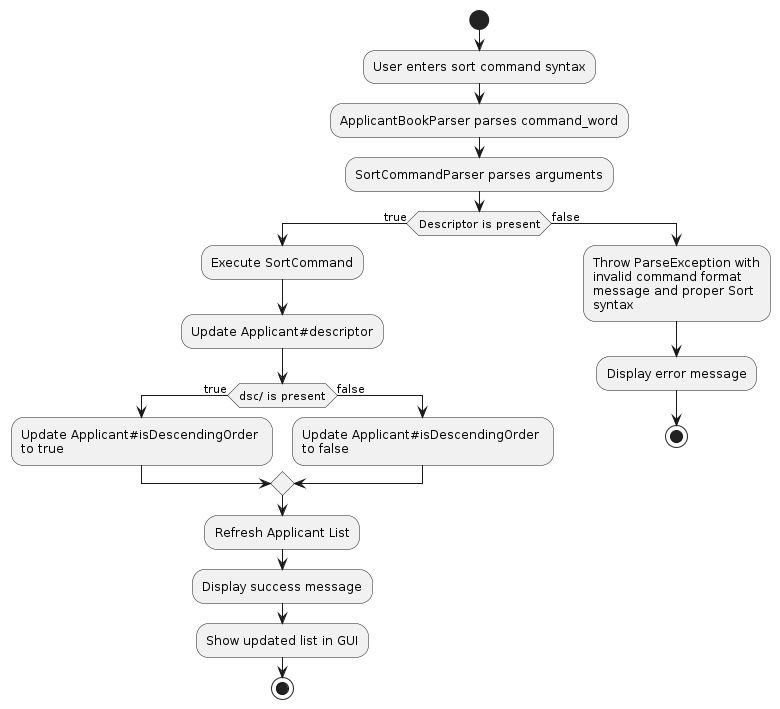
Design considerations
Aspect: How to compare applicants
- Alternative 1 (current choice): use Comparable interface
- Pros: Standard method of comparison between objects in Java and implementing it will make it compatible with most other sorting functions in Java. Easily extensible by adding more cases to the switch statement, to compare by other fields when it becomes supported.
- Cons: Applicant#compareTo has to return different values depending on which descriptor has been chosen, causing some bugs when working with other Java functions as the order of Objects compared to each other is not meant to change during runtime.
Aspect: Command syntax
- Alternative 1:
sort d/ [valid field]- Pros: Simple and minimal text fields, with a single prefix required to enable sorting.
- Cons: Only able to sort in ascending order.
- Alternative 2:
sort d/ [valid field] [asc/]/[dsc/]- Pros: Able to sort in either ascending or descending order.
- Cons: Requires additional input from the user, slowing down the use of the command.
- Alternative 3 (current choice):
sort d/ [valid field] [dsc/]wheredsc/is optional- Pros: Retains the ability to sort in either order, but also the conciseness of Alternative 1. Also does not require user to type in any flag to sort in ascending order.
- Cons: Users who are not aware of the
dsc/feature may not use it.
Filter feature
Implementation
The filter feature works by updating the Predicate used in the FilteredList<Applicant> of ModelManager. Using the
predicate, minimal changes to the implementation of StaffSnap is required.
To create a single predicate that is able to search and filter for multiple fields, a CustomFilterPredicate class is
created. It currently contains the following fields and is able to filter for applicants which match all specified
fields.
- Name
- Phone
- Position
- Status
- Less than score
- Greater than score
When CustomFilterPredicate#test() is called, it will check if the specified fields are a substring of the same field
of
the applicant, returning true if all specified fields match, and false otherwise.
Steps to trigger
- User opens the app.
- User enters
filter [n/, e/, p/, hp/, s/, lts/, gts/] [term], where at least one or more of the prefixes is specified to be filtered by. - The
FilterCommandParser#parse()checks that all entered fields are valid and creates a newCustomFilterPredicatewith all the specified fields. - If fields are valid,
FilterCommand#execute()takes in theCustomFilterPredicateand uses it to replace the current predicate inModelManagerviaModelManager#updateFilteredApplicantList(). - The GUI will update and refresh the applicant list with only applicants which match all specified fields.
The following diagram summarises what happens when a user executes a Filter command:
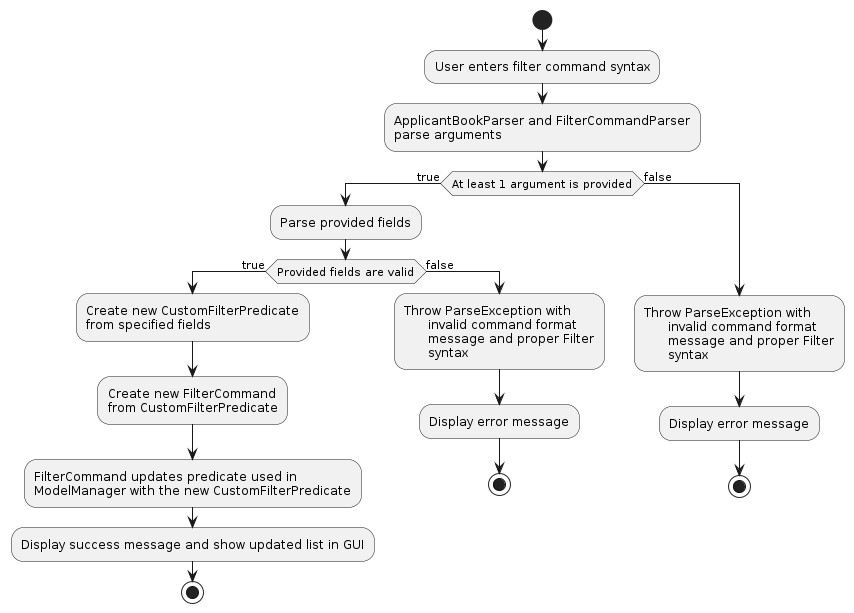
Design considerations
Aspect: How to filter applicants
- Alternative 1 (current choice): use a custom predicate and FilteredList, compare using strings
- Pros: Current implementation of ModelManager already uses FilteredList, making a custom predicate an easy
extension.
The
CustomFilterPredicatecan easily be extended when more applicant fields are ready to expand the utility of the filter command. - Cons: Comparison of predicate fields to applicant fields are done using string comparison.
- Pros: Current implementation of ModelManager already uses FilteredList, making a custom predicate an easy
extension.
The
- Alternative 2: use a custom predicate and FilteredList, compare within field classes
- Pros: Same as alternative 1, and definition of what is considered a match can be defined in the field class (e.g. Name, Phone, etc).
- Cons: Will require greater complexity than alternative 1 in implementation. May be slower to integrate new classes in the future.
Aspect: Command syntax
- Alternative 1:
filter n/ [Name] e/ [Email] p/ [Position] hp/ [Phone] s/ [Status] lts/ [Score] gts/ [Score]- Pros: Unambiguous and forces all fields to be entered, preventing errors.
- Cons: Users cannot filter by single fields. Requires more key presses to enter a filter command.
- Alternative 2:
filter [n/, e/, p/, hp/, s/, lts/, gts/] [term], where only one term is allowed- Pros: Quicker to key in command than alternative 1.
- Cons: Only allows users to filter by one field at a time, limiting utility of filter command.
- Alternative 3 (current choice):
filter [n/, e/, p/, hp/, s/, lts/, gts/] [term], where at least one term is required and the others are optional- Pros: Provides flexibility in the filter command to filter by one or more fields, while still retaining the speed of alternative 2 when few fields are required.
- Cons: Unfamiliar users may not know that fields can be optional anc continue to key in the full command at all times.
Find feature
Purpose
The find feature allows HR managers to find applicants by name, allowing for a faster and more efficient way of finding and tracking specific candidates.
Implementation
After the user enters the find command in the format find KEYWORD [MORE_KEYWORDS],
the input is passed to the ApplicantBookParser class which calls FindCommandParser#parse() which parses the keywords
in the input and creates a list of keywords.
FindCommandParser then creates a new instance of NameContainsKeywordsPredicate with this list of keywords.
This NameContainsKeywordsPredicate object is then used as the parameter to instantiate a new FindComand object.
LogicManager#execute() then calls FindCommand#execute() and the current applicant book is updated by calling
ModelManager#updateFilteredApplicantList() which checks which applicant's name contains any of the keywords.
An instance of CommandResult is then created which contains the message and information that will be displayed to the
user.
The GUI then updates to show this information to the user.
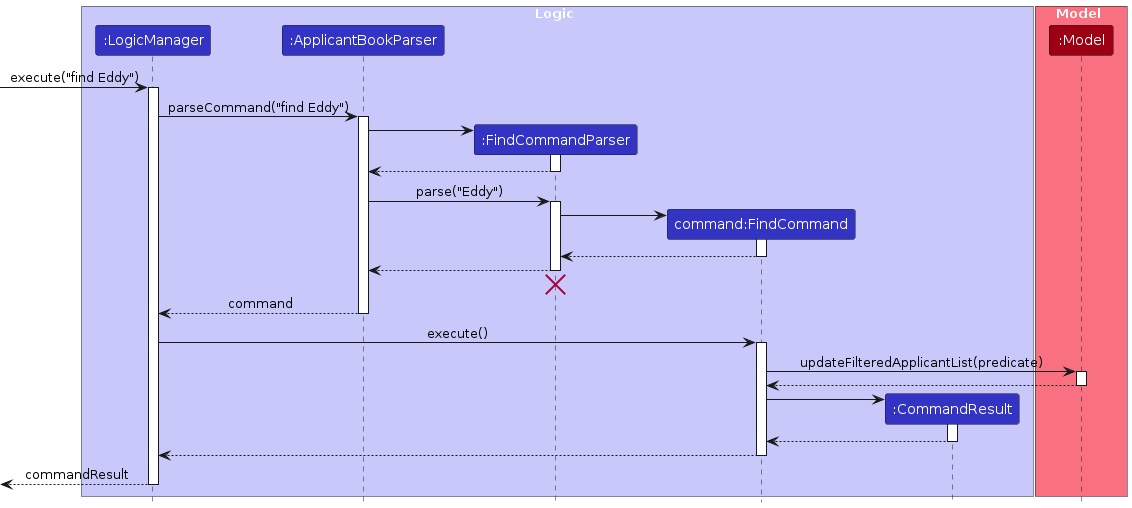
Notes
- The search is case-insensitive, e.g.
find JOHNwill return both john and John. - The order of the keywords does not matter. e.g.
find Alice Tanwill match Tan Alice. - Only the applicant name is searched.
- Any applicant whose name contains the sequence of characters given as the keyword will be given as a result. e.g. Ed
will match both Edward and Ed.
Applicants matching at least one keyword will be returned (i.e. OR search).
e.g.
find Ben Bobbywill return Ben Yang, Bobby Chin.
Steps to trigger
- User opens the app.
- User keys in
find KEYWORD [MORE_KEYWORDS]. - The GUI will update to show a list of applicants with name containing any of the keywords.
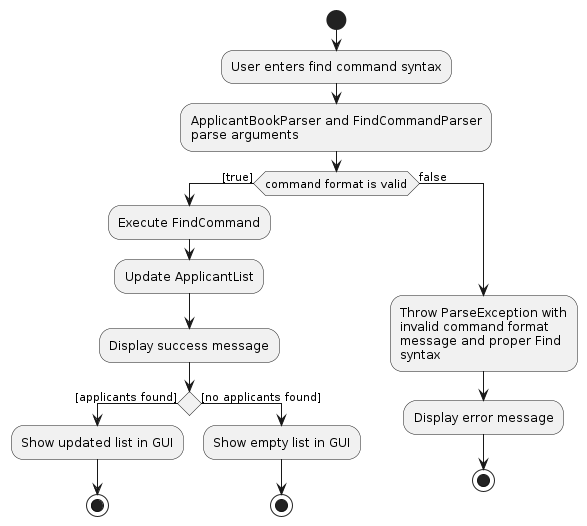
Design considerations
Aspect: How to find applicants
Alternative 1: Find applicants by name using exact match search (e.g.
find Eddywill only result in applicants whose name is Eddy)- Pros: Users can find applicants by their exact name, allowing for a more specific search
- Cons: Users would have to type in the entire name exactly in order to get their desired result. This can result in higher user error and takes more time to type.
Alternative 2 (current choice): Find applicants by name using partial match search (or "fuzzy" search)
Pros: More inclusive, can find matches that are related but not exactly the same as
KEYWORD. This is more user-friendly and allows for faster typing as users do not need to type the exact name out in order to find an applicant.Cons: May return a larger number of results, some of which may not be relevant (false positives), potentially requiring additional filtering or sorting which can be inconvenient and time-consuming.
Aspect: Command syntax
Alternative 1:
find n/NAMEwheren/represents the name to be searched- Pros: Unambiguous that the term to be searched for is the name.
- Cons: As the current find function only supports searching by name, adding the additional
n/is unnecessary.
Alternative 2 (current choice):
find KEYWORDS [MORE_KEYWORDS]- Pros: Allows for faster typing as users do not need to input the unnecessary
n/tag. - Cons: Not immediately clear that the
findcommand finds applications by name. This will have to be explained in the user guide.
- Pros: Allows for faster typing as users do not need to input the unnecessary
Future Extension:
A future extension to this find command is to allow it to find applicants by other fields such as their email or their handphone number. As handphone numbers and emails are likely to be distinct for each applicant, it is possible to enhance the find feature so that it can also search for applicants by these fields.
Import feature
Purpose
The import feature allows users to import data from a CSV file into Staff-Snap. This allows users to populate
Staff-Snap with data from other sources via the commonly used CSV format. By allowing users to import large amounts of
data from other sources without manually typing it in, Staff-Snap becomes more versatile and useful to users.
Implementation
The import feature is implemented as a command that takes in a CSV file name as an argument. The command is parsed by
the ImportCommandParser class, which then calls the ImportCommand class to execute the command. The ImportCommand
class uses the static parse() method under CsvApplicantParser to parse the applicant data into
a List<CsvApplicant> with the help of the CsvToBeanBuilder<T> class under com.opencsv.bean package. If
the List<CsvApplicant> has been successfully parsed, we then call the ParserUtil::parseApplicantFromCsv() method to
convert each CsvApplicant into Applicant. Lastly, we call the ModelManager class to import the data from
the List<Applicant> into Staff-Snap.
Below is the sequence diagram for the import feature:
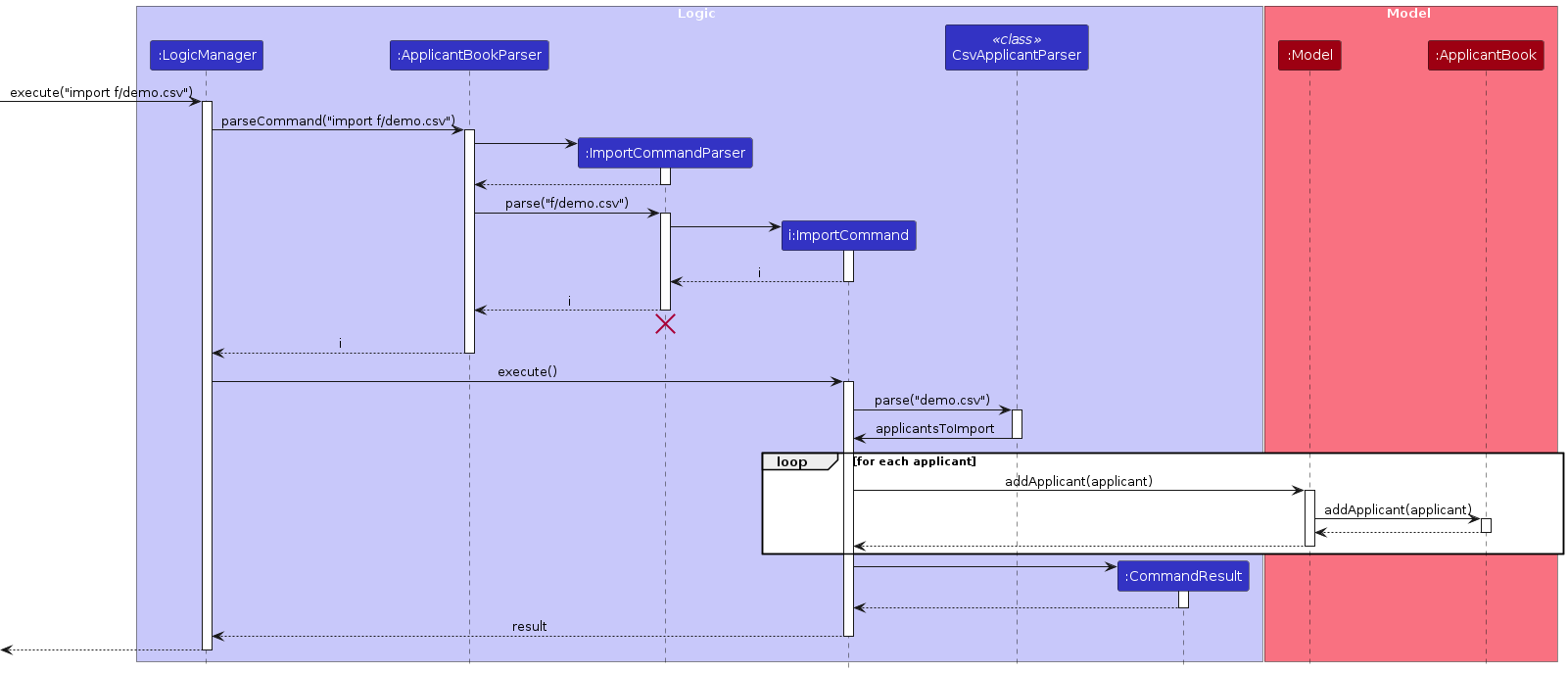
Design Considerations
Before initiating the import process, we considered it crucial to perform a thorough validation of the CSV file. This included checks for the file's existence, format, and integrity to ensure that the data can be successfully processed.
We also implemented a robust error-handling mechanism to gracefully manage scenarios where the CSV file is malformed or contains errors. For example, to address the possibility of duplicate entries, we first check if the CSV contains duplicate entries within itself, then we also check if the CSV contains entries which are duplicates with existing entries in Staff-Snap. If such duplicates exists, we inform the user of the problematic entries and allow them to rectify the entries before importing.
Documentation, Logging, Testing, Configuration, DevOps
Appendix: Requirements
Product scope
Target user profile:
- Hiring Manager of a Small Medium Enterprise who has a need to manage a significant number of applicants (around 250 - 500 applicants)
- prefer desktop apps over other types
- can type fast
- prefers typing to mouse interactions
- is reasonably comfortable using CLI apps
Value proposition:
- Introduces organisation to applicant management, recruitment processes and streamlines hiring decisions for hiring managers
User stories
Priorities: High (must have) - * * *, Medium (nice to have) - * *, Low (unlikely to have) - *
| Priority | As a … | I want to … | So that I can… |
|---|---|---|---|
* * * | user | view all the available commands | know how to use the app |
* * * | user | add a new applicant | track the the progress of all applicants |
* * * | user | edit an applicant descriptor | maintain an updated database of all applicants |
* * * | user | view the full list of applicants | view the overall progress and performance of all applicants |
* * * | user | delete an applicant entry | only track valid applicants |
* * * | user | add an interview for an applicant | plan screenings and keep track of an applicant's interviews |
* * * | user | edit an interview for an applicant | keep accurate data on an applicant's interview |
* * * | user | delete an interview for an applicant | delete incorrect or unnecessary interviews |
* * * | user | store data locally | use it on a daily basis consistently |
* * | user | find a specific applicant | access the applicant's information quickly |
* * | user | sort applicants by a descriptor | find relevant applicants quickly |
* * | user | filter applicants by a descriptor | look at applicants of a specific category |
* * | user | purge all existing data | remove sample data and populate real data |
* * | user | exit the program | close the program |
* * | user | import data from CSV file | access all applicants' details |
* * | user | mark an applicant as undecided, offered or rejected | keep track of applicants' application status |
* | user | schedule a date for an interview | keep track of all interview timings |
* | user | view a graphical representation of each applicant's rating | get a quick idea of each applicant's ability |
Use cases
(For all use cases below, the System is Staff-Snap and the Actor is the user, unless specified otherwise)
Use case: UC01 - Add an applicant
Guarantees: The new applicant will be added to the list of applicants.
MSS
User inputs the command to add an applicant.
Staff-Snap adds the new applicant to the list and displays the updated list.
Use case ends.
Extensions
1a. User enters an invalid command.
1a1. Staff-Snap shows an error message.
Use case ends
1b. User enters an applicant that already exists.
1b1. Staff-Snap shows an error message.
Use case ends.
1c. User does not enter a required field.
1c1. Staff-Snap shows an error message.
Use case ends.
1d. User enters an invalid value for a field.
1d1. Staff-Snap shows an error message.
Use case ends.
Use case: UC02 - Edit applicant's information
Guarantees: The applicant's information will be updated.
MSS
User inputs the command to edit an applicant's information.
Staff-Snap updates the applicant list with the updated applicant information.
Use case ends.
Extensions
1a. User enters an invalid command.
1a1. Staff-Snap shows an error message.
Use case ends.
1b. User enters an invalid index for the applicant.
1b1. Staff-Snap shows an error message.
Use case ends.
1c. User does not enter at least one field to edit.
1c1. Staff-Snap shows an error message.
Use case ends.
1d. User enters an invalid value for a field.
1d1. Staff-Snap shows an error message.
Use case ends.
1e. User edits the applicant's phone number or email to be the same as another applicant's.
1e1. Staff-Snap shows an error message.
Use case ends.
Use case: UC03 - Delete an applicant
Guarantees: The applicant will be removed from the list of applicants.
MSS
User inputs the command to delete an applicant.
Staff-Snap removes the applicant from the list of applicants.
Use case ends.
Extensions
1a. User enters an invalid command.
1a1. Staff-Snap shows an error message.
Use case ends.
1b. User enters an invalid index for the applicant.
1b1. Staff-Snap shows an error message.
Use case ends.
Use case: UC04 - List all applicants
Guarantees: All applicants will be listed.
MSS
User inputs the command to view the list of all applicants.
Staff-Snap displays the list of all applicants.
Use case ends.
Extensions
1a. User enters an invalid command.
1a1. Staff-Snap shows an error message.
Use case ends.
1b. Applicant list is empty.
1b1. Staff-Snap shows an empty applicant list.
Use case ends.
Use case: UC05 - Change an applicant's status
Guarantees: The applicant's status will be updated.
MSS
- User inputs the command to edit the status of an applicant.
- Staff-Snap updates the applicant list to display the updated status of the applicant.
Use case ends.
Extensions
1a. User enters an invalid command.
1a1. Staff-Snap shows an error message.
Use case ends.
1b. User enters an invalid index for the applicant.
1b1. Staff-Snap shows an error message.
Use case ends.
1c. User enters an invalid status.
1c1. Staff-Snap shows an error message.
Use case ends.
Use case: UC06 - Add an interview to an applicant
Guarantees: A new interview will be added to the applicant.
MSS
User inputs the command to add an interview to an applicant.
Staff-Snap updates the applicant information with the new interview.
Use case ends.
Extensions
1a. User enters an invalid command.
1a1. Staff-Snap shows an error message.
Use case ends
1b. User enters an invalid index for the applicant.
1b1. Staff-Snap shows an error message.
Use case ends.
1c. User does not enter a required field.
1c1. Staff-Snap shows an error message.
Use case ends.
1d. User enters an invalid value for a field.
1d1. Staff-Snap shows an error message.
Use case ends.
1e. User enters a duplicate interview type for the applicant that does not exceeds the maximum length after duplicate handling.
1e1. Staff-Snap increment the last number in the interview type until it hits a unique input, or add 1 if there is no number at the end of the interview type.
Use case continues at step 2.
1f. User enters a duplicate interview type for the applicant that exceeds the maximum length after duplicate handling.
1f1. Staff-Snap shows an error message.
Use case ends.
Use case: UC07 - Edit an interview of an applicant
Guarantees: The specified interview will be updated.
MSS
User inputs the command to edit an interview of an applicant.
Staff-Snap updates the interview with the new details and updates the applicant information with the new interview.
Use case ends.
Extensions
1a. User enters an invalid command.
1a1. Staff-Snap shows an error message.
Use case ends
1b. User enters an invalid index for the applicant.
1b1. Staff-Snap shows an error message.
Use case ends.
1c. User enters an invalid index for the interview.
1c1. Staff-Snap shows an error message.
Use case ends.
1d. User does not enter a field to edit.
1d1. Staff-Snap shows an error message.
Use case ends.
1e. User enters an invalid value for a field.
1e1. Staff-Snap shows an error message.
Use case ends.
Use case: UC08 - Delete an interview from an applicant
Guarantees: The specified interview will be deleted from the applicant.
MSS
User inputs the command to delete an interview from an applicant.
Staff-Snap removes the interview from the applicant and updates the applicant information.
Use case ends.
Extensions
1a. User enters an invalid command.
1a1. Staff-Snap shows an error message.
Use case ends
1b. User enters an invalid index for the applicant.
1b1. Staff-Snap shows an error message.
Use case ends.
1c. User enters an invalid index for the interview.
1c1. Staff-Snap shows an error message.
Use case ends.
Use case: UC09 - Find an applicant by name
Guarantees: The applicants whose name matches the search term will be listed.
MSS
User inputs the command to find an applicant by name.
Staff-Snap displays the list of all applicants that match the search.
Use case ends.
Extensions
1a. User enters an invalid command.
1a1. Staff-Snap shows an error message.
Use case ends.
1b. No applicant found.
1b1. Staff-Snap shows an empty applicant list.
Use case ends.
1c. No search term provided.
1c1. Staff-Snap shows an error message.
Use case ends.
Use case: UC10 - Sort applicants
Guarantees: The list of applicants will be sorted by the descriptor.
MSS
User inputs the command to sort the applicants by a particular descriptor.
Staff-Snap displays the list of applicants sorted by the descriptor.
Use case ends.
Extensions
1a. User enters an invalid command.
1a1. Staff-Snap shows an error message.
Use case ends.
1b. User enters an invalid descriptor.
1b1. Staff-Snap shows an error message.
Use case ends.
1c. No descriptor provided.
1c1. Staff-Snap shows an error message.
Use case ends.
Use case: UC11 - Filter applicants
Guarantees: Only applicants that satisfy the specified criterion will be listed.
MSS
User inputs the command to filter the list of applicants by a specified criterion.
Staff-Snap displays the list of all applicants that satisfies the specified criterion.
Use case ends.
Extensions
1a. User enters an invalid command.
1a1. Staff-Snap shows an error message.
Use case ends.
1b. User enters an invalid criterion.
1b1. Staff-Snap shows an error message.
Use case ends.
1c. No criterion provided.
1c1. Staff-Snap shows an error message.
Use case ends.
Use case: UC12 - Import CSV file
Guarantees: The applicant list will be populated with data from the imported CSV file.
MSS
User inputs the command to import a CSV file.
Staff-Snap updates the applicant list to show the applicant data from the CSV file.
Use case ends.
Extensions
1a. User enters an invalid command.
1a1. Staff-Snap shows an error message.
Use case ends.
1b. User enters an invalid filename.
1b1. Staff-Snap shows an error message.
Use case ends.
1c. User uses a file with incorrect headers.
1c1. Staff-Snap shows an error message.
Use case ends.
1d. User uses a file with duplicate applicants.
1d1. Staff-Snap shows an error message.
Use case ends.
1e. User uses a file with applicants that are already in Staff-Snap.
1e1. Staff-Snap shows an error message.
Use case ends.
1f. User uses a file with invalid fields.
1f1. Staff-Snap shows an error message.
Use case ends.
Use case: UC13 - List all commands
Guarantees: The list of all available commands will be made accessible.
MSS
User inputs the command to view the list of all available commands.
Staff-Snap opens the user guide in the default browser.
Use case ends.
Extensions
1a. User enters an invalid command.
1a1. Staff-Snap shows an error message.
Use case ends.
Use case: UC14 - Clear list of applicants
Guarantees: The list of applicants will be cleared.
MSS
User inputs the command to clear the list of applicants.
Staff-Snap prompts for confirmation
User confirms the action.
Staff-Snap clears the list of applicants and displays an empty list.
Use case ends.
Extensions
1a. User enters an invalid command.
1a1. Staff-Snap shows an error message.
Use case ends.
2a. User rejects the confirmation.
2a1. Staff-Snap clears confirmation message.
Use case ends.
Use case: UC15 - Exit the program
Guarantees: Staff-Snap exits.
MSS
User inputs the command to exit the program.
Staff-Snap exits and closes.
Use case ends.
Extensions
1a. User enters an invalid command.
1a1. Staff-Snap shows an error message.
Use case ends.
1b. User closes the application window.
Use case resumes at step 2.
Non-Functional Requirements
- Should work on any mainstream OS as long as it has Java
11or above installed. - The entire software should be able to be packaged into a single JAR file for users to download.
- The file size of the JAR file should not exceed 100MB.
- A user who can type fast should be able to accomplish most tasks faster via a command line interface (CLI), compared to a hypothetical GUI-only version of the app.
- The product is for single-users. The application should not be running in a shared computer and with different people using it at different times.
- The software should respond to user input within 5 seconds under normal load conditions.
- There should be no shared file storage mechanism. The data file created by one user should not be accessed by another user during regular operations.
- The data should be stored locally and should be in a human editable text file.
- The software should work without requiring an installer.
- The software should not depend on a remote server so that anyone can use the app at anytime.
- The GUI should not cause any resolution-related inconveniences to the user for standard screen resolutions 1920x1080 and higher, and for screen scales 100% and 125%.
- All functions can be used via the GUI, even if the user experience is not optimal, for resolutions 1280x720 and higher, and for screen scales 150%.
- The software should provide error messages which clearly states the error and provides guidance on correcting the error.
- The software should provide easily accessible help in the form of documentation for users unfamiliar with the commands.
- The software should include automated tests to ensure correctness and reliability.
Glossary
- Mainstream OS: Windows, Linux, macOS
- JAR file: A package file format that bundles all the components of a Java application into a single file for distribution.
- Command Line Interface (CLI): A means for users to interact with a software by inputting commands
- Human editable text file: A text file that can be viewed and modified using a standard text editor by a user.
(e.g. a
.txtfile) - Graphical User Interface (GUI): A type of user interface that allows users to interact with software through graphical icons and visual indicators.
Appendix: Instructions for Manual Testing
Given below are instructions to test the app manually.
Note: These instructions only provide a starting point for testers to work on; testers are expected to do more exploratory testing.
Launch and shutdown
Initial launch
- Download the jar file and copy into an empty folder.
- Double-click the jar file.
Expected: Shows the GUI with a set of sample contacts. The window size may not be optimum.
Saving window preferences
- Resize the window to an optimum size. Move the window to a different location. Close the window.
- Re-launch the app by double-clicking the jar file.
Expected: The most recent window size and location is retained.
Adding an applicant
Adding an applicant
Test case:
add n/Jane Greenwood p/Project Manager e/janeg@yahoo.com hp/81234567
Expected: Applicant is added to the list. Details of the new applicant shown in the response area. Applicant area shows the updated list of applicants.Test case:
add n/Jane Greenwood p/Project Manager e/janeg@yahoo.com hp/81234567again (Duplicate applicant)
Expected: No applicant is added. Error details shown in the response area. Applicant list in applicant area remains the same.Test case:
add n/Jane Greenwood p/Project Manager e/janeg@yahoo.com
Expected: Similar to previous.Other incorrect add commands to try:
add,add -1,add n/John Doe e/johndoe@gmail.com p/Software Engineer hp/abc
Expected: Similar to previous.
Editing an applicant
Editing an applicant while all applicants are being shown
Prerequisites: List all applicants using the
listcommand. Multiple applicants in the list.Test case:
edit 1 n/Tom Greenwood
Expected: The name of the first applicant is updated to Tom Greenwood. Updated details of the applicant shown in the response area. Applicant area shows the updated list of applicants.Test case:
edit n/Pop Greenwood
Expected: No applicant is edited. Error details shown in the response area. Applicant list in applicant area remains the same.Other incorrect edit commands to try:
edit,edit -1 n/Jane Doe,edit e/email
Expected: Similar to previous.
Deleting an applicant
Deleting an applicant while all applicants are being shown
Prerequisites: List all applicants using the
listcommand. Multiple applicants in the list.Test case:
delete 1
Expected: First applicant is deleted from the list. Details of the deleted applicant shown in the response area. Applicant area shows the updated list of applicants.Test case:
delete 0
Expected: No applicant is deleted. Error details shown in the response area. Applicant list in applicant area remains the same.Other incorrect delete commands to try:
delete,delete -1,delete a
Expected: Similar to previous.
Editing an applicant's status
Editing an applicant's status while all applicants are being shown
Prerequisites: List all applicants using the
listcommand. Multiple applicants in the list.Test case:
status 1 s/o
Expected: The status of the first applicant is updated to OFFERED. Updated details of the applicant shown in the response area. Applicant area shows the updated list of applicants.Test case:
status 1 s/l
Expected: No applicant's status is edited. Error details shown in the response area. Applicant list in applicant area remains the same.Other incorrect edit status commands to try:
status,status -1 s/o,status 1 s/
Expected: Similar to previous.
Adding an interview to an applicant
Adding an interview to an applicant while all applicants are being shown
Prerequisites: List all applicants using the
listcommand. Multiple applicants in the list.Test case:
addi 1 t/technical r/8.6
Expected: A technical interview with rating 8.6 is added to the first applicant in the list. Updated details of the applicant shown in the response area. Applicant area shows the updated list of applicants.Test case:
addi 0
Expected: No interview is added to any applicant. Error details shown in the response area. Applicant list in applicant area remains the same.Other incorrect add interview commands to try:
addi,addi -1,addi r/6.0,addi 1 t/toolonginterviewtypeeeeeeeeeeeeeeee
Expected: Similar to previous.
Editing an interview of an applicant
Editing an interview to an applicant while all applicants are being shown
Prerequisites: List all applicants using the
listcommand. Multiple applicants in the list. The first applicant has at least one interview.Test case:
editi 1 i/1 t/technical r/8.6
Expected: The first interview of the first applicant in the list is updated to a technical interview with rating 8.6. Updated details of the applicant shown in the response area. Applicant area shows the updated list of applicants.Test case:
editi 0
Expected: No interview is added to any applicant. Error details shown in the response area. Applicant list in applicant area remains the same.Other incorrect edit interview commands to try:
editi,editi -1,editi 1 i/8 t/technical,editi 1 i/1 r/12.0
Expected: Similar to previous.
Deleting an interview from an applicant
Deleting an interview from an applicant while all applicants are being shown
Prerequisites: List all applicants using the
listcommand. Multiple applicants in the list. The first applicant has at least one interview.Test case:
deletei 1 i/1
Expected: First interview is deleted from the first applicant in the list. Updated details of the applicant shown in the response area. Applicant area shows the updated list of applicants.Test case:
deletei 0
Expected: No interview is deleted from any applicant. Error details shown in the response area. Applicant list in applicant area remains the same.Other incorrect delete interview commands to try:
deletei,deletei 1,deletei 1 i/8
Expected: Similar to previous.
Sorting applicants
Sorting applicants while all applicants are being shown
Prerequisites: List all applicants using the
listcommand. Multiple applicants in the list.Test case:
sort d/status
Expected: The applicants in the list are sorted by their status, in the order UNDECIDED, OFFERED, REJECTED. Success message shown in the response area. Applicant area shows the updated list of applicants in the sorted order.Test case:
sort d/i
Expected: The list of applicants is not sorted. Error details shown in the response area. Applicant list in applicant area remains the same.Other incorrect sort commands to try:
sort,sort d/
Expected: Similar to previous.
Filtering applicants
Filtering applicants while all applicants are being shown
Prerequisites: List all applicants using the
listcommand. Multiple applicants in the list.Test case:
filter gts/5.0
Expected: The applicants in the list are filtered by their score, and the updated list contains only applicants with score of at least 5.0. Success message shown in the response area. Applicant area shows the filtered list of applicants.Test case:
filter name
Expected: The list of applicants is not filtered. Error details shown in the response area. Applicant list in applicant area remains the same.Other incorrect filter commands to try:
filter,filter n/
Expected: Similar to previous.
Importing from CSV
Importing applicants from a CSV file
Prerequisites: Download a sample CSV file here. The correctly formatted CSV file
demo.csvshould be placed in the home folder of Staff-Snap (i.e. the same folder as the Staff-Snap JAR file).Test case:
import f/demo.csv
Expected: The applicants are imported into Staff-Snap. Success message shown in the response area. Applicant area shows the updated list of applicants.Test case:
import f/.csv
Expected: No applicants are not imported. Error details shown in the response area. Applicant list in applicant area remains the same.
Appendix: Planned Enhancements
- Allow users to add applicants whose names include non-alphanumeric characters such as hyphens
-and slashes/. - Provide an error message to the user if the selected CSV file for the
importcommand does not contain the correct headers as specified. - Allow for filtering by email without providing a proper domain. This will be done by removing the type checking when
entering an email into the
filtercommand. - Provide an error message if
s/infilterreceives an invalid input, such aspor2. - When using multiple screens, if you move the application to a secondary screen, and later switch to using only the primary screen, the GUI will open off-screen. The temporary remedy is to delete the
preferences.jsonfile created by the application before running the application again. We plan to fix this issue in the next iteration.
Appendix: Effort
Challenges Faced
Challenges were faced in evolving the AB3 codebase to support the new features. This was especially true when implementing the Interview features. Since we evolved the Interview components out of the original Tag components, there were many changes that had to be made in order to accommodate the functionalities we intended. For example, we wanted the ability to cumulatively add interviews to an applicant, but the original AB3 Tag system would reset the entire Tag list whenever it was edited.
We also faced challenges in implementing the import feature. This was because we had to learn how to use the OpenCSV
library and decide which functionalities to include. We also had to learn how to use the CsvToBeanBuilder<T> class
under the com.opencsv.bean package to parse the CSV file. While the use of OpenCSV helped to simplify the parsing
process, there were still many modification we made to enable the import feature. For example, we also had to create a
separate intermediate class CsvApplicant to store the data parsed from the CSV file before converting it into
an Applicant object.
Effort Required
The team implemented proactive strategies such as establishing coding conventions, adopting branching strategies, and breaking down tasks into manageable units. Regular meetings were held to discuss the progress of the project and regular communication channels were maintained for team members to update, seek assistance and share insights.
Regular testing and debugging sessions were conducted to identify and address any issues that arose during the integration process. This was crucial to maintain a bug-free, reliable and stable application.
Achievements
Despite all the challenges faced, we managed to overcome them as a team, picking up valuable skills along the way. We are proud of what we have achieved and are confident that Staff-Snap will be a useful tool for Hiring Managers to manage the hiring and tracking of their applicants.